What is Jabra Evolve 55?
Jabra Evolve 55 is a professional headset designed to improve concentration and productivity in the workplace. It features superior sound quality, active noise cancellation, and a comfortable design suitable for long-term use.
You can read all about the headset on Jabra's own website.
To be able to answer calls via the buttons on the headset when using our softphone, you need to download and install Jabra Direct.
Jabra Evolve2 55: How to connect & get best performance | Jabra Support
How do I set up Jabra Evolve 55?
-
Charge the headset
Use the included USB cable to fully charge the headset before first use.
-
Connect to a device
USB dongle: Plug the USB dongle into your computer. The headset should automatically connect to the dongle.
-
Install software
Install the Jabra Direct software from Jabra’s website to manage settings and updates.
I hear double ringtones?
This is because both Jabra and Telavox are sending ringtones to the headset. Either turn off the ringtone sound in Telavox or in Jabra.
-
To turn it off in Telavox
Go into the Telavox program and click on settings > Telephony & Sound > Ringtone and volume.
-
To turn it off in Jabra
Go into Jabra Direct, click on the USB dongle > Settings > Turn off ringtone in Headset. See images below.
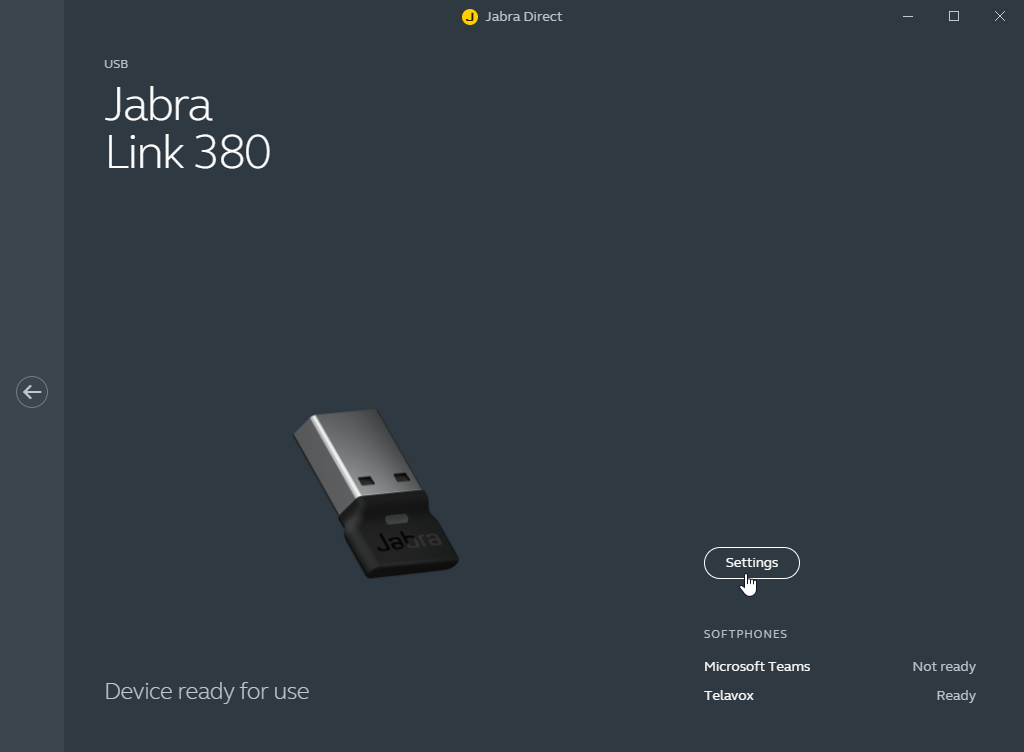
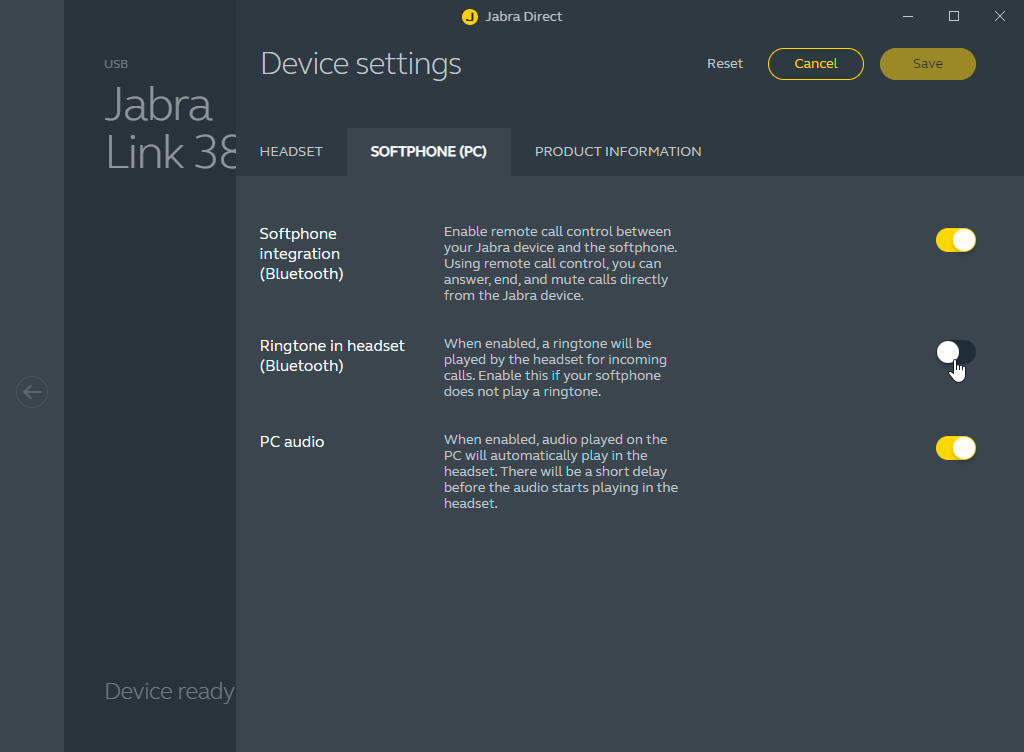
How do I use the active noise cancellation (ANC) feature?
-
Activate ANC
Press the ANC button on the headset to activate or deactivate active noise cancellation.
-
Indicator
When ANC is activated, the LED light on the headset will illuminate.
-
Adjust ANC levels
Use the Jabra Direct software to adjust the ANC levels for optimal performance.
How do I control calls and media on Jabra Evolve 55?
-
Answer/End calls
Press the multifunction button on the headset to answer or end a call.
-
Mute microphone
Press the mute button during a call to turn the microphone on or off.
-
Volume control
Use the volume buttons on the headset to increase or decrease the volume.
-
Play/Pause media
Press the multifunction button to play or pause media playback.
How long is the battery life for Jabra Evolve 55?
Jabra Evolve 55 offers up to 15 hours of talk time and up to 30 hours of music time with ANC turned off. Charging time is approximately 2 hours.
How do I update the firmware on my Jabra Evolve 55?
-
Install Jabra Direct
Download and install the Jabra Direct software from Jabra’s website.
-
Connect headset
Ensure your headset is connected to the computer via Bluetooth or USB dongle.
-
Check for updates
Open Jabra Direct and check for firmware updates.
-
Update firmware
Follow the on-screen instructions to update the firmware.
Troubleshooting common problems
-
Headset not connecting
Ensure the headset is charged and within range of the device. Re-pair the headset if necessary.
-
No sound
Check volume levels and ensure the headset is selected as the audio output device on your computer or phone.
-
Microphone not working
Ensure the microphone is not muted and check the input settings on your device.
Where can I find more information and support?
For more detailed instructions, support, and downloads, visit the Jabra Support Page. If you have further questions or issues, you can contact Jabra customer support via their website or by calling their support line.