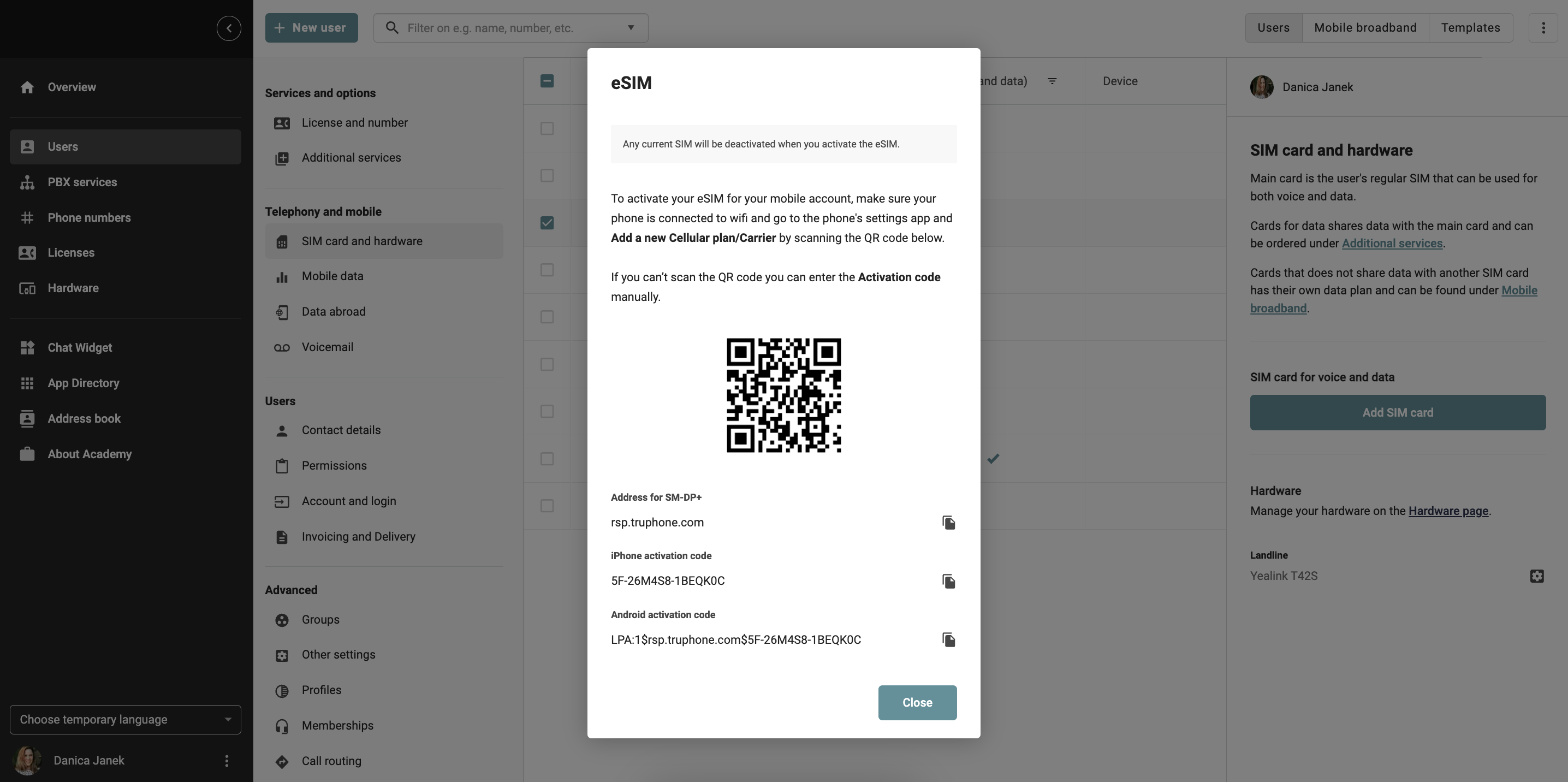Users with a mobile license can order eSIM directly via the Telavox desktop app/browser and administrators can order eSIM to a user via the Admin portal.
Follow the Step By Step guides below to order eSIM on the Telavox app and in the Admin portal as an Administrator:
Order eSIM in the Telavox app
You can order your own eSIM directly via the Telavox desktop app/browser version and it looks a bit different based on whether you already have a physical SIM card active at the moment or not, or if you already have an active eSIM that you wish to bring to another/new device. Read more on how to order eSIM via the Telavox desktop app/browser on our FAQ article Order eSIM in the Telavox app.
If you do not have our Telavox desktop app downloaded to your computer yet, you can download it on our website Telavox apps.
I do not have a SIM card (new user)
In the Telavox computer app/browser version, go to Settings > Mobile, and then select eSIM.
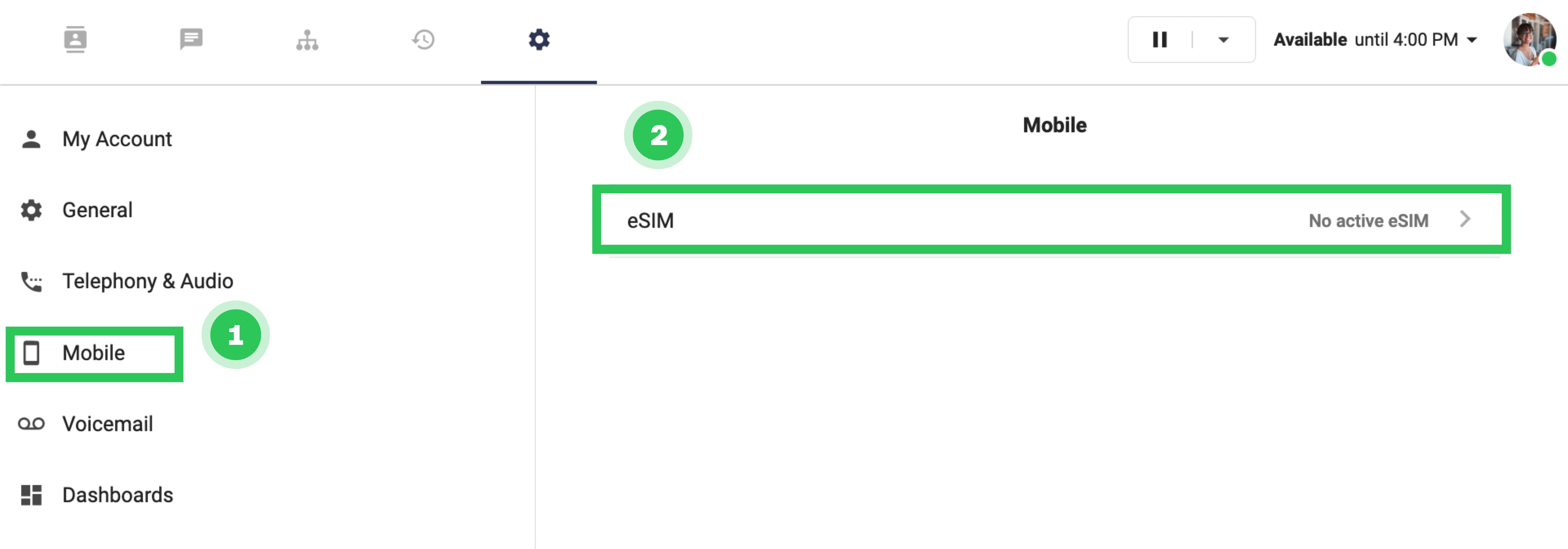 After that, select Order eSIM.
After that, select Order eSIM.
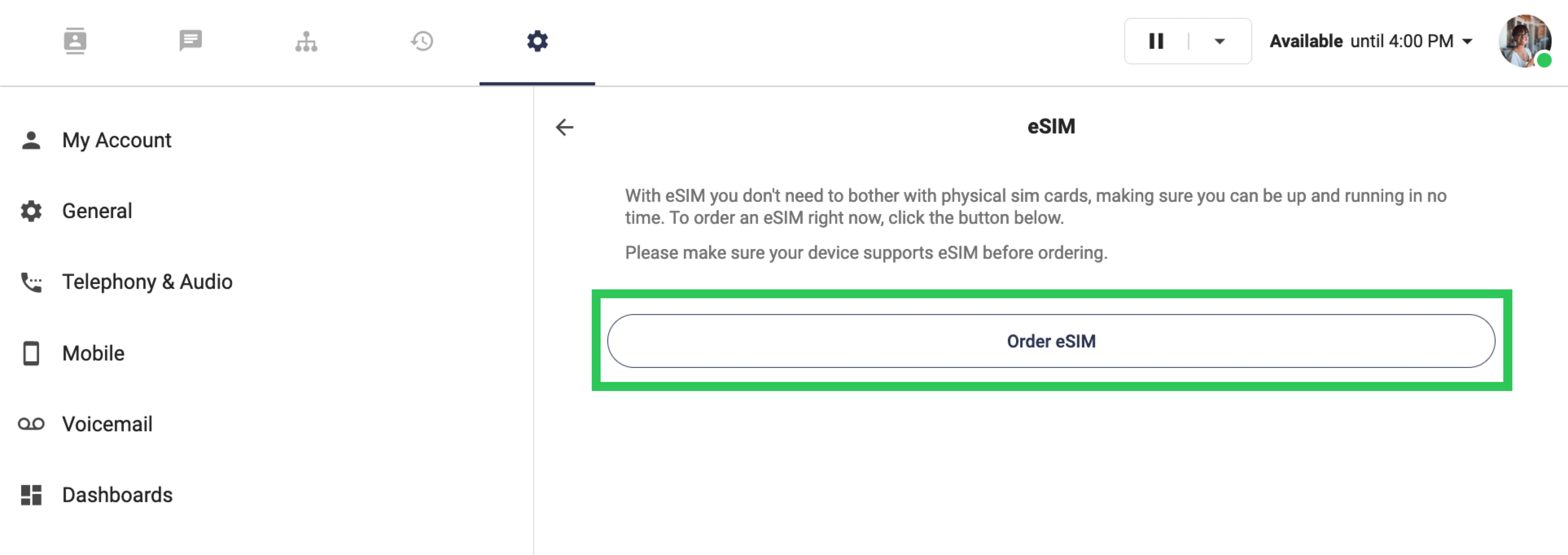
Then, you will be given a QR code that is used to activate your eSIM. If you cannot scan the QR code, you can manually enter your activation code, which is shown on the same page. Make sure you are connected to Wi-Fi when trying to activate your eSIM.
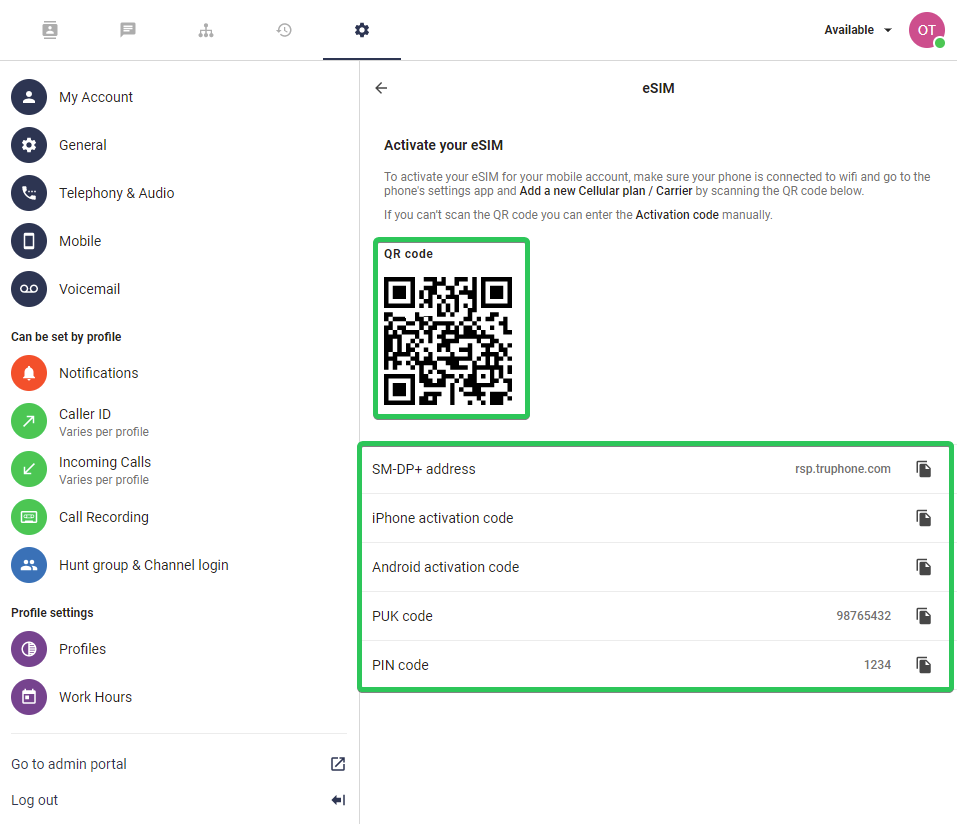
I have a physical SIM card (change to eSIM)
In the Telavox computer app/browser version, go to Settings > Mobile, and then select Main card.
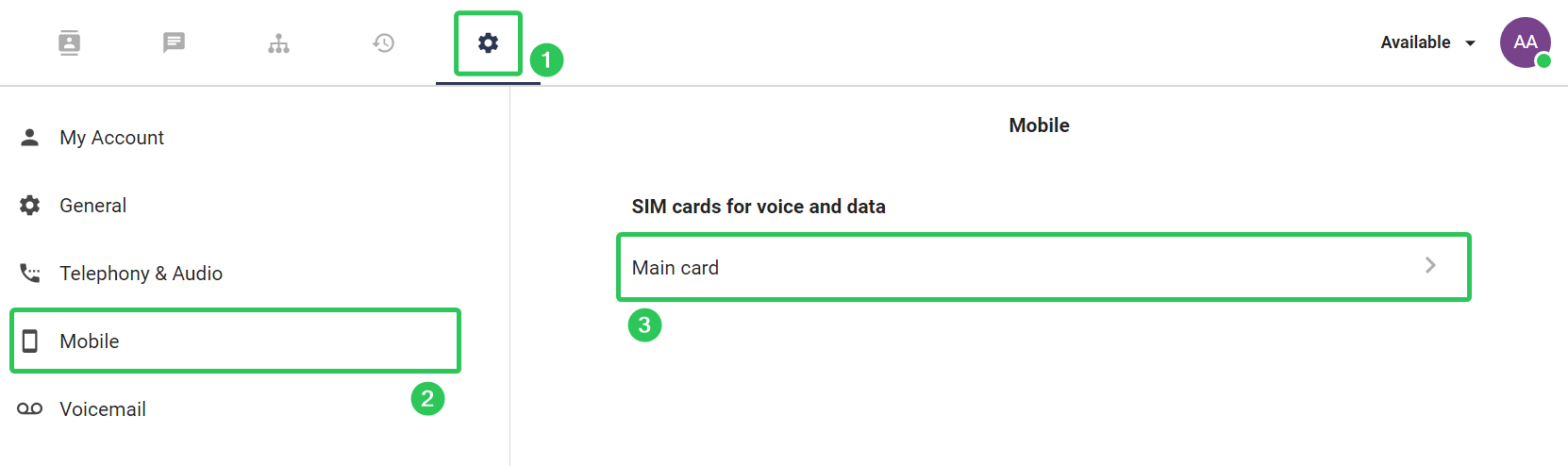
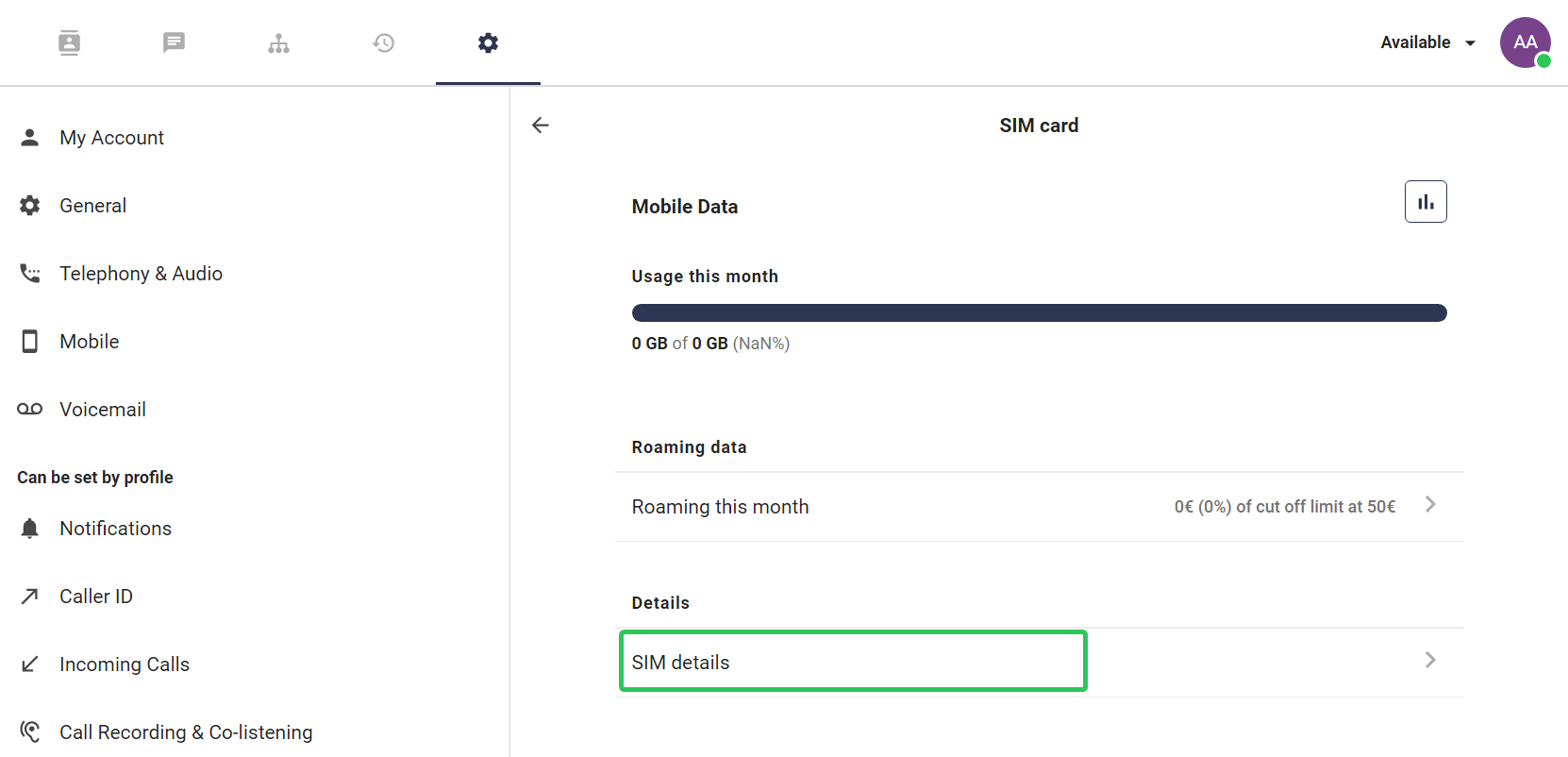
Go to Replace with eSIM.
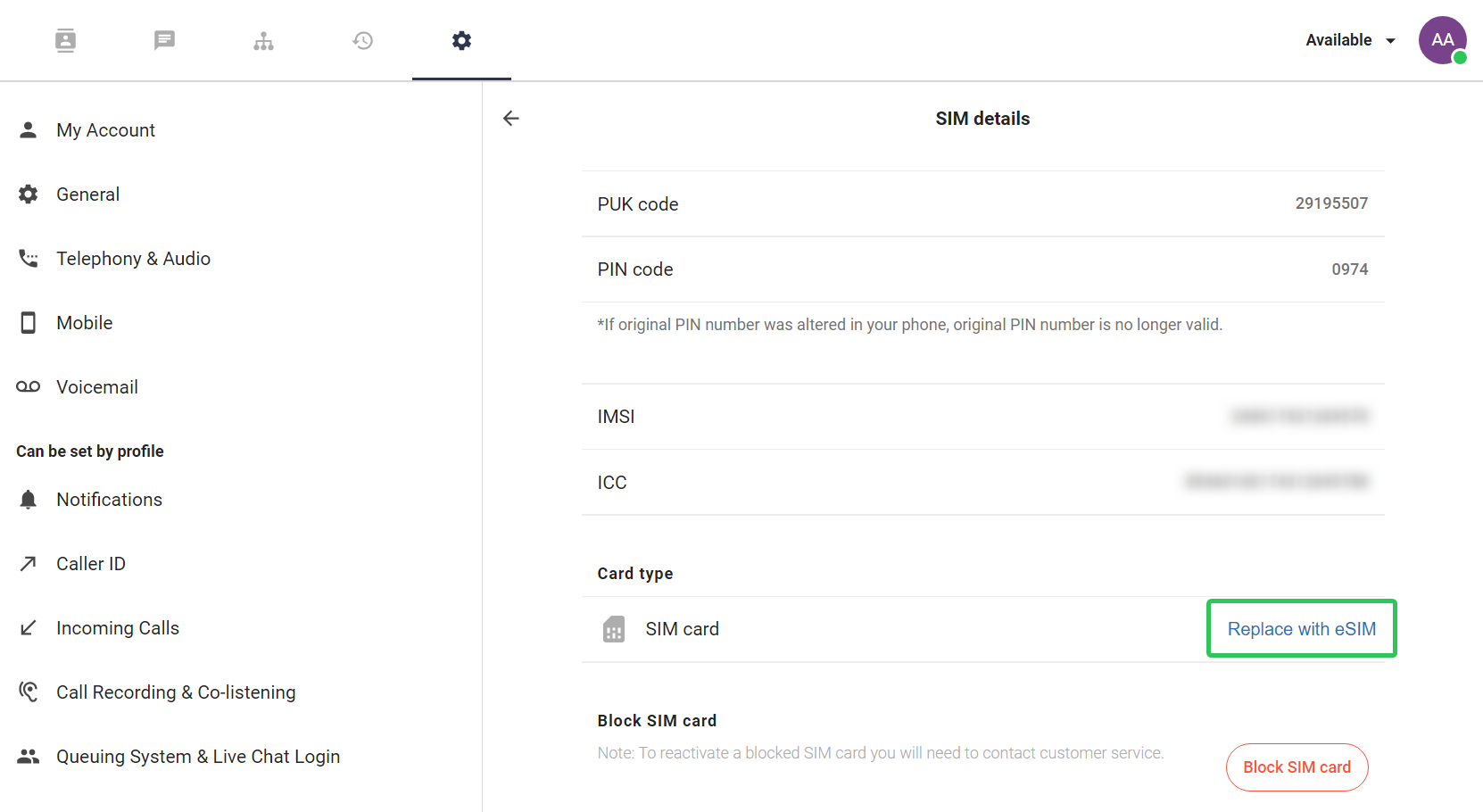
Click on Order eSIM.
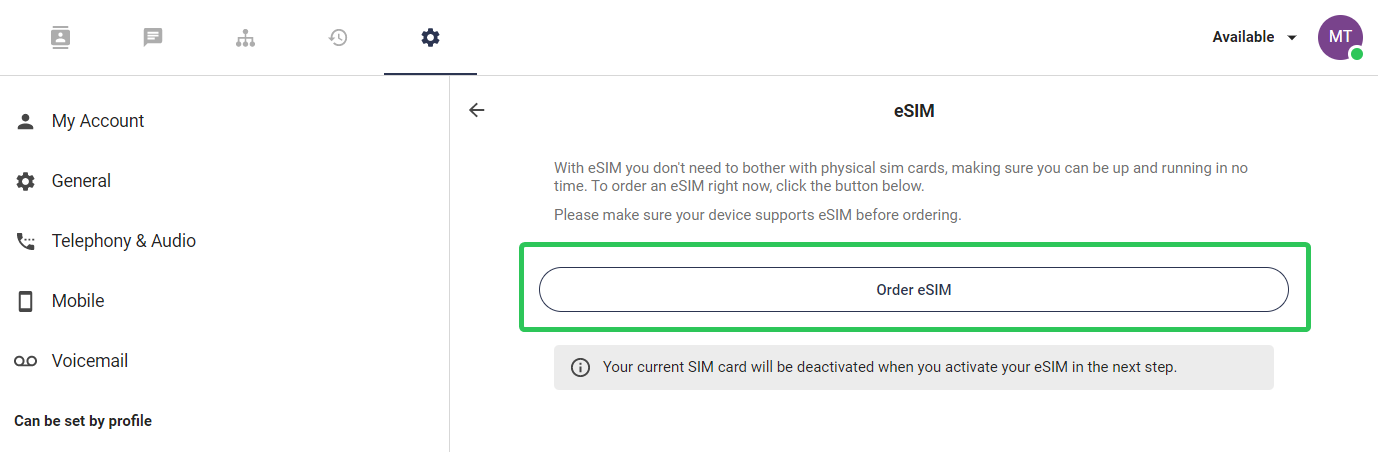 Then, you will be given a QR code that is used to activate your eSIM. If you cannot scan the QR code, you can manually enter your activation code, which is shown on the same page. Make sure you are connected to Wi-Fi when trying to activate your eSIM.
Then, you will be given a QR code that is used to activate your eSIM. If you cannot scan the QR code, you can manually enter your activation code, which is shown on the same page. Make sure you are connected to Wi-Fi when trying to activate your eSIM.
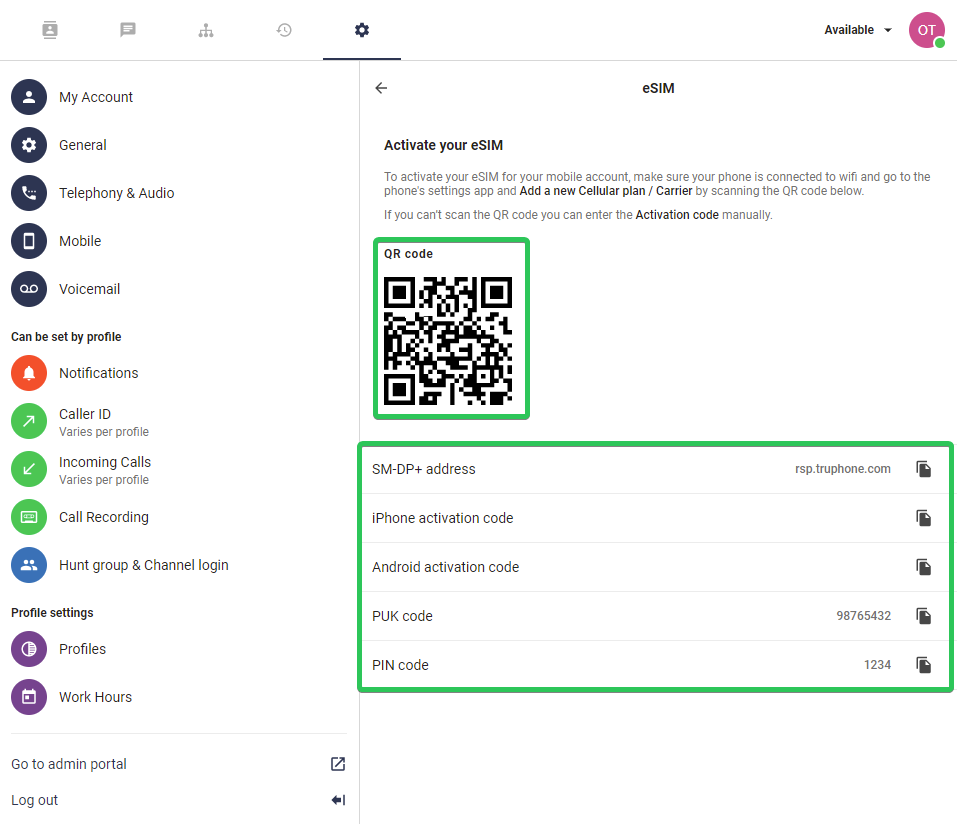
I already have an eSIM (move eSIM between devices)
If you are already using eSIM but need to change your device then you can remove your eSIM from the previous device (through the phone settings). You can then navigate to our app (web/desktop) below Settings (cogwheel) > Mobile > eSIM. If you have successfully disconnected your eSIM from the previous device then you will be presented with your QR code again. Reload the app/page if no QR code is presented.
If you do not have access to the previous device or for an unknown reason are not presented with your QR code then you can ask an administrator to help you with removing your eSIM so that you can order a new one. If this would not be possible for some reason you can also Contact Us and we will make sure to manually remove your old eSIM so that you can order a new one according to the previous instructions for "I do not have a SIM card (new user)" in this article.
DeleteOrder eSIM via the Admin portal
You as an administrator have the opportunity to order eSIM for employees directly through the Admin portal.
- Log in to the Admin portal.
- Navigate to the Users tab.
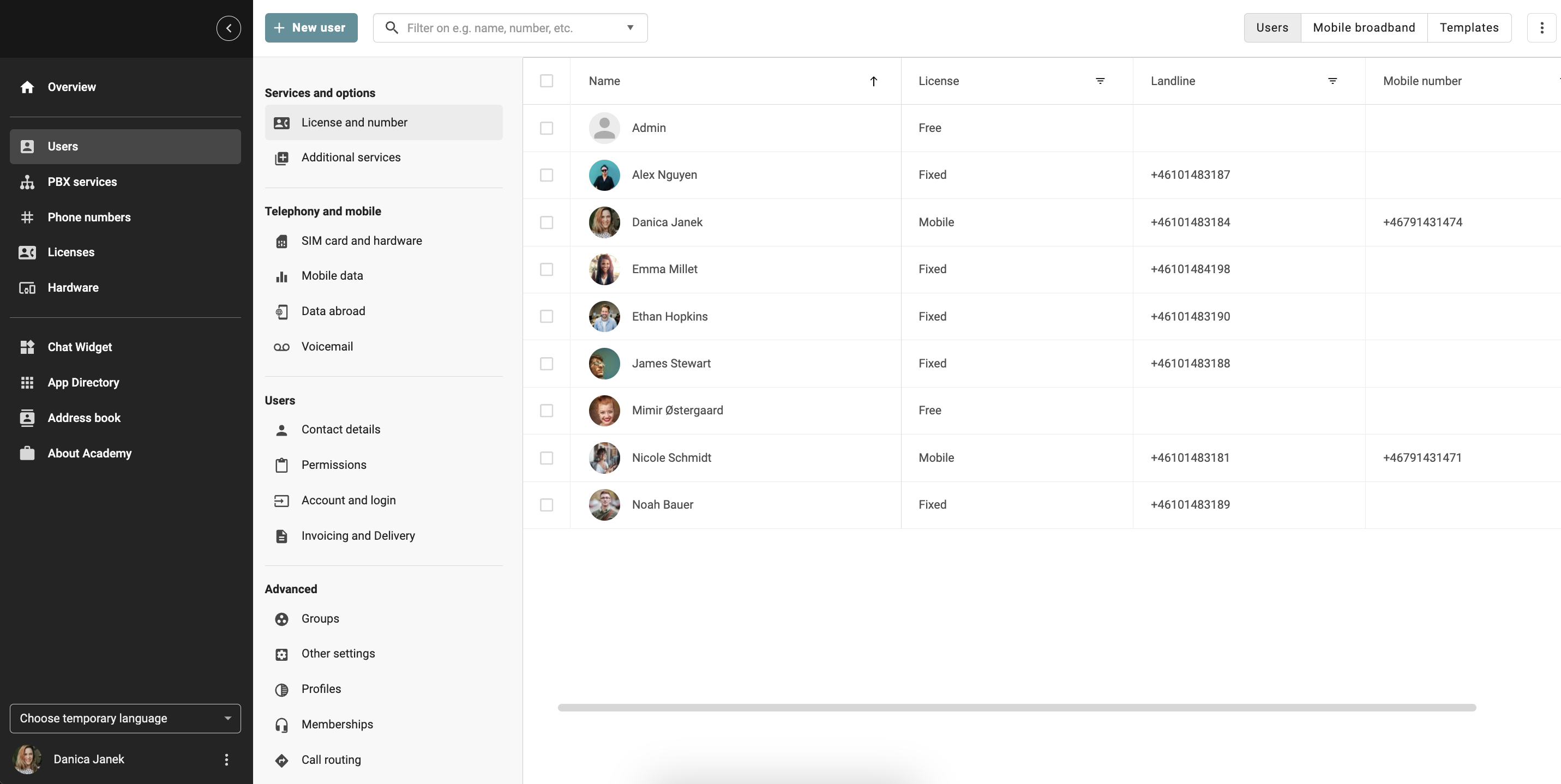
- Click on SIM card and hardware.
- Select the User whom you wish to order eSIM to.
- Click on the botton Add SIM card.
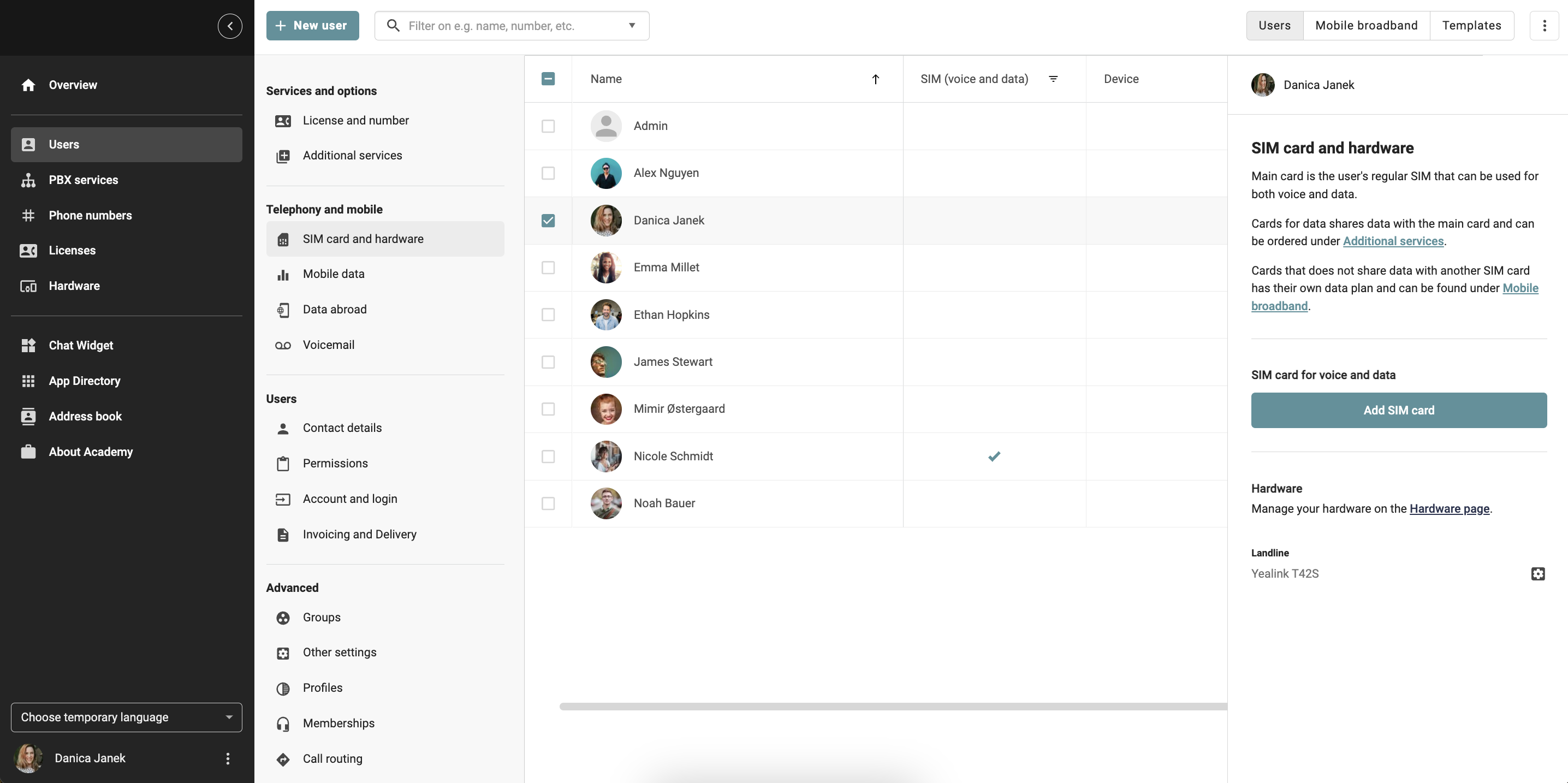
- Select eSIM.
- And then click on Confirm.
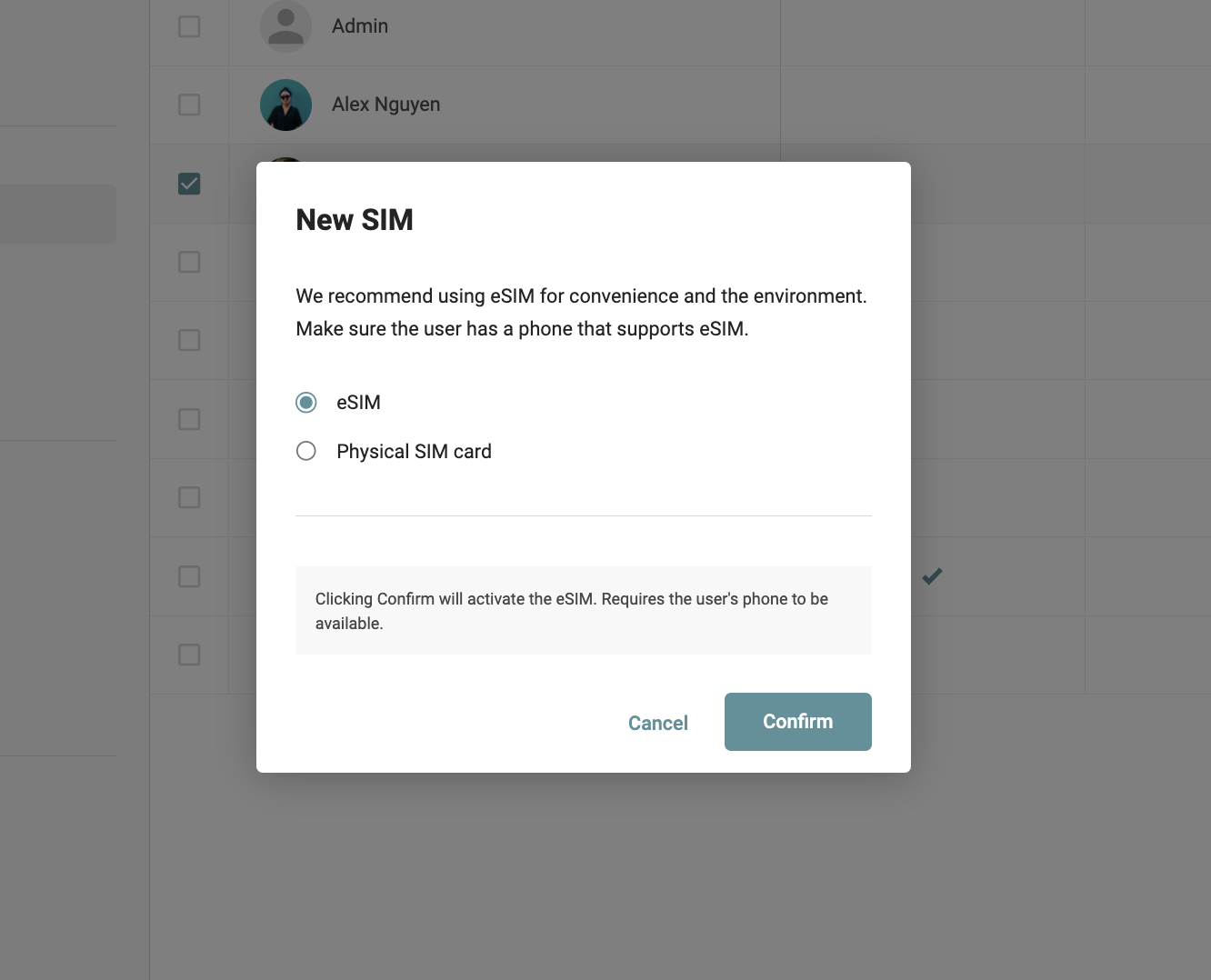
- You as an administrator can now open the phones camera and scan the QRcode and active eSIM on the users phone.