As an administrator, you can create and modify your company's PBX services in the Telavox admin portal, in the PBX services tab. On the left side of the page, you see all your PBX services, and you have the possibility to manage the related sounds.
A PBX Service can be a Queue, Shared voicemail, Shared extension and an IVR.
Follow the steps below on how to create PBX Services:
- Click on New PBX Services in the upper-left corner.
- Select the type of PBX service you want to use. This helps you select the correct PBX service by showing a description for each of them. Click on the preferred service.
- Name your PBX service.
- Select a number from the drop-down menu. If you do not have any numbers available, please check our article about purchasing new numbers.
- Then click on Create PBX service.

In a nutshell, there are few things you need to remember when setting up a new Queue, Shared voicemail, Shared extension and an IVR:
1. Adding opening hours.
2. Activating correct settings to the queue.
3. Selecting what happens to the incoming calls.
Note: Always remember to save your changes!
Let's look at the different PBX services, what kinds of settings they have, and how to set them up!
IVR
An IVR lets your customers select which queue to redirect calls to. When setting up this PBX service, you need to remember the following:
1. Add a recording where you notify the caller of the different redirect options.
2. Select the actual PBX services for each keypad options. To add the recording to the IVR, click the dial pad icon next to the Open-box. Then a small window opens where you select Add sound, select the sound from the drop-down list, and click Save changes.
Now the recording is added to the IVR.
Next, modify the IVR settings by clicking the same dial pad icon as before.
You select the preferred keypad options and the time-out for the caller (the amount of time the caller needs to make a choice). Once you have clicked save, selected touch-tone options will appear for the IVR. By selecting a touch-tone option, you can select what happens to the call when a caller selects that number. Remember to modify the time-out action the same way.

Queuing system
A queue is the most-used PBX service where users take the calls determined by the set call strategy. To edit the settings of the queue, click the tile below Open. Add new members by clicking Add members, and then select the members from the list and press Add.
In Treatment of calls to the queuing system, you can select the calling strategy (how calls are assigned to the queue members) and the call length (the length of the call attempts). Please see detailed information on call strategies here!
If needed, you can also set up a maximum wait time, after which the call will be redirected to a different number.
The For callers section contains settings related to messages played for callers. You can select if you want to play a welcome message and what kind of waiting sound the queue has. You can also choose to play different queue sounds while the caller is waiting in queue, such as which place they have in the queue, the expected waiting time and a simple message that thanks the caller for holding. Lastly you can also choose the spoken language for the queue sounds.
For members of the queuing system has settings related to the queue members, such as number presentation. You can choose to have the callers' numbers presented when they call to the queue, and if you wish, add a suffix to it. This way, the caller's number will be followed by the number combination you have set. You can also select so that the queue members see the queue's number when a customer calls the queue. In this section, you can also add a wrap-up time for the queue members to have a short break in between calls.
The caller's wait time can also be selected to be shown to the queue members.
In Advanced settings, you can change the queue's name and allow the users to show the queue number when calling. You can also configure new call routings for specific numbers and add simple IVRs to the queue.

Under Advanced settings you can also prioritise a queue if the agent is a member of multiple queues. Calls from the queuing system with highest set priority will be connected first.
Good to know:
If the user becomes available in multiple queuing systems with calls in queue, priority will be ignored for the first connected call.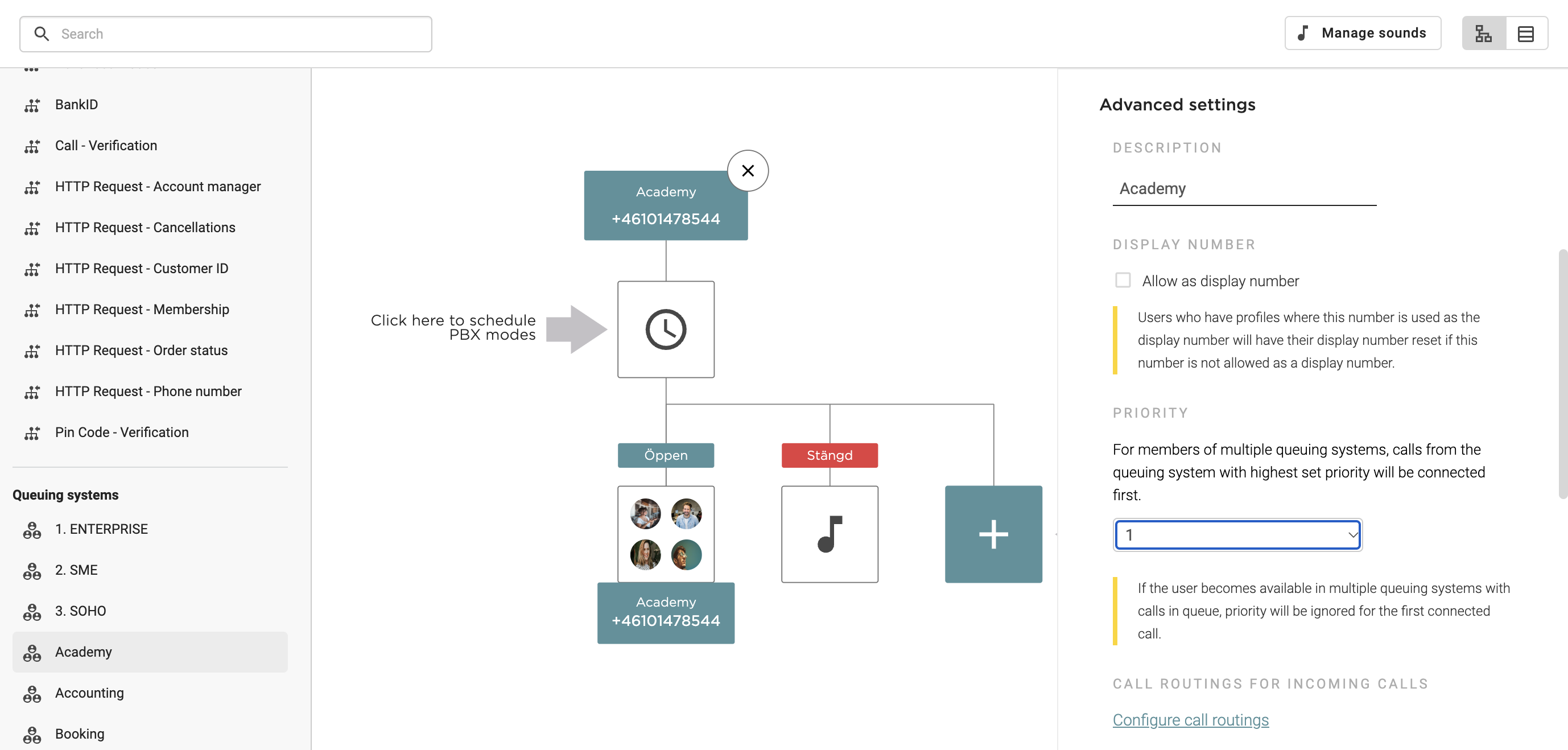
Shared voicemail
Shared voicemail is a voicemail box that can be added to your PBX services. By doing so, your customers can leave you a message directly in the PBX service. By clicking the recording tile, you can choose, for example, if you want a recording to be played for the caller when they leave a message or if you want to receive SMS notifications or emails from new messages.

Fax-to-PDF
Fax-to-PDF is a service where you can receive your faxes as PDFs. Simply click the fax tile and add the recipients.

Shared Extension
Shared extension is a service to connect your analogue phones and faxes to Telavox through an ATA box. Select the phone assigned to your company from the drop-down list, and you are good to go!

If you have any questions regarding the set-up of your PBX service, do not hesitate to contact us!