Bring Your Own Device enables you to provision hardware with Telavox in an easy and intuitive way. This is done below the Hardware tab in the Admin portal.
In the top left of the page, you can press Add Hardware and then Add your own terminal. Once you do that you will be presented with a pop-up window guiding you through 4 steps to add your terminal.

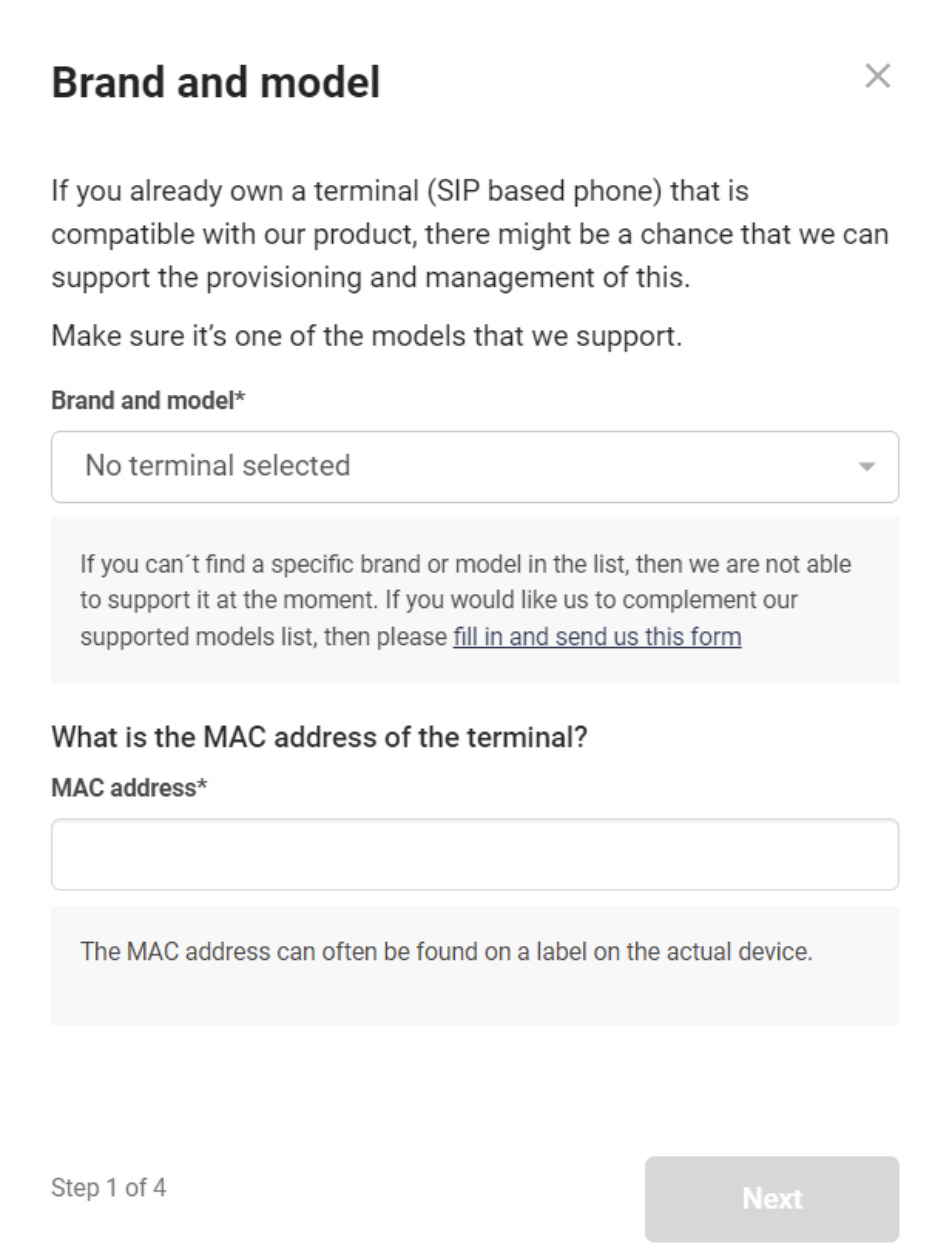 Step 1 - Brand and model
Step 1 - Brand and model
In the first step, you have to enter the brand and model of the terminal, as well as the MAC address.
The Brand and model dropdown lists all supported terminals. If you do not find the brand and model for your terminal then we do not support it. On the same page, you can find a form which you can fill in to request a new terminal be added. We cannot guarantee that the model will be added to our supported models list.
Supported manufacturers and models
Yealink Snom Grandstream Fanvil Gigaset Poly
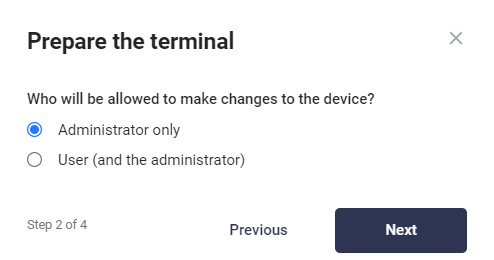 Step 2 - Prepare the terminal
Step 2 - Prepare the terminal
Choose who is allowed to make changes to the terminal once it has been added.
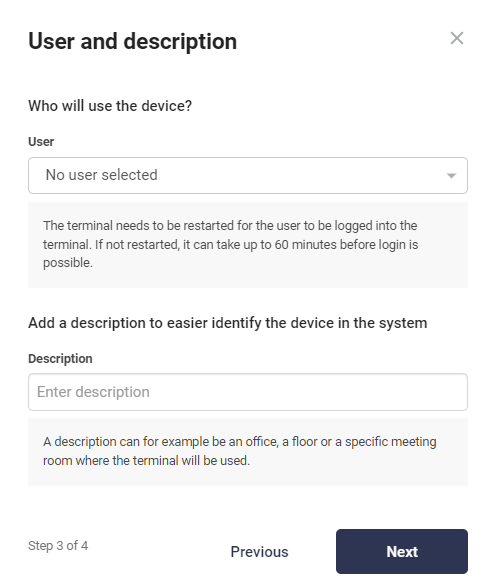 Step 3 - User and description
Step 3 - User and description
Choose which user the terminal should be connected to. Keep in mind that a restart is required if the user of a terminal is added/changed, otherwise it could take up to an hour before the user is properly logged in/registered on the device.
Add a description. Descriptions are used to keep your hardware organized. Add a name, office, floor number or meeting room name as a description to make sure it is easy to know which phone each MAC address refers to.
 Step 4 - Check and confirm
Step 4 - Check and confirm
The last step gives you a summary of everything. No action is needed on this step except pressing Add terminal if all information seems to be correct.
After you have pressed Add terminal you need to do a factory reset of the terminal you've added. How to do a factory reset differs depending on the device.
After a factory reset the terminal will start to provision towards Telavox.
Editing existing terminals
It is good to remember that you can always adjust your terminal's information, and remove it in the Admin portal. Simply go to Hardware > select the hardware > in the new pop up window on the right hand side of the page you can adjust the terminals information, such as:
- Name - under Description
- User - under User or Shared Extension (this means that the terminal will be provisioned to another user)
- Language.
