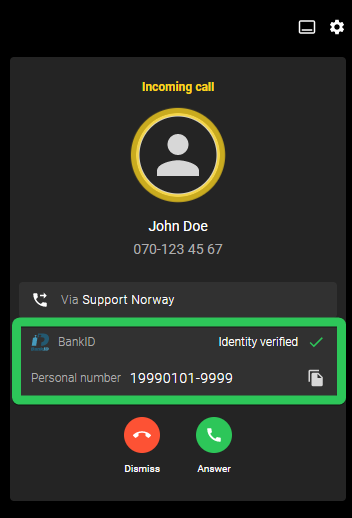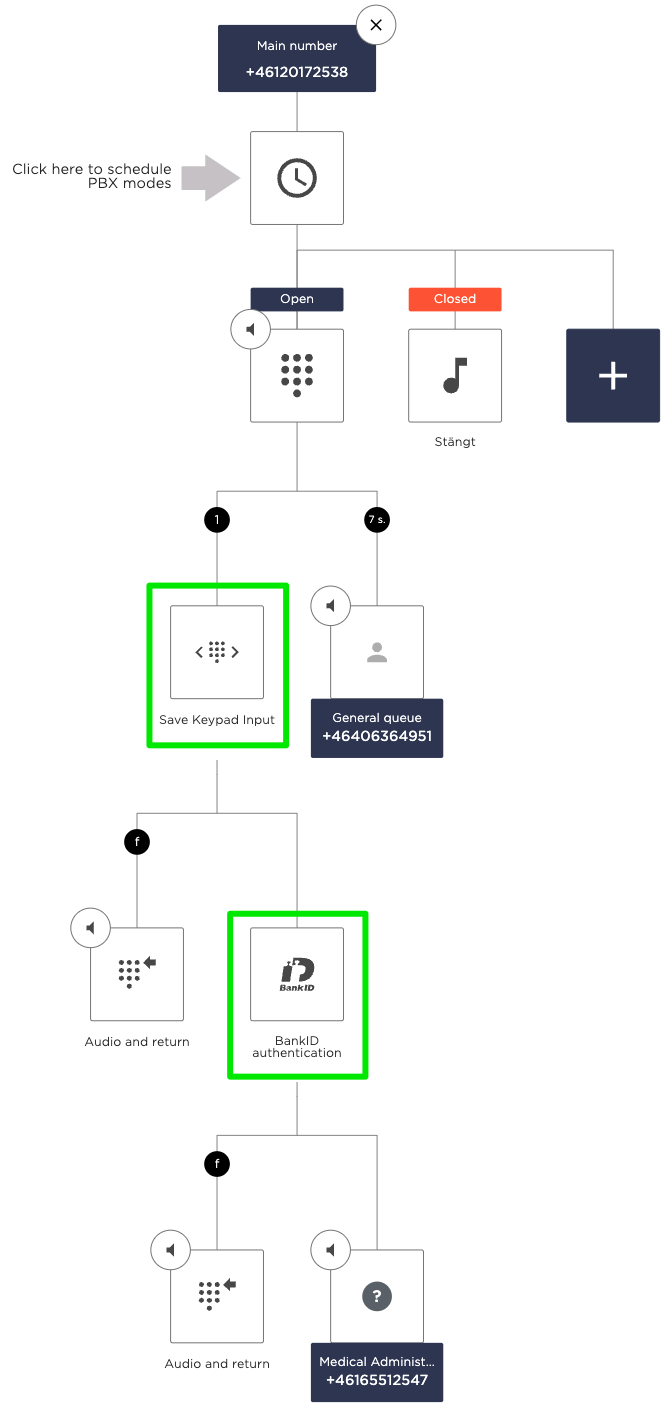Customer scenario
Many businesses need to securely verify the identity of customers over the phone. For example, healthcare providers may want patients to input their social security numbers for quick access to medical records.
Opportunity
Once you’ve identified the caller, your agents can respond quickly and effectively, and the caller will benefit from knowing that their information is secure.
Solution
- Ask the caller to enter their social security number using the telephone keypad.
- The system will automatically look up the verification info using the pre-built BankID integration.
- Info is automatically displayed in the call interface.
Go to the article Verify customer identity - HTTP request to build your own verification integration, using HTTP requests instead of BankID.
Click on the tabs below to get a step-by-step guide on how to verify a customer's identity in your PBX:
Get started
Prerequisites
- Advanced Nodes activated.
- A BankID agreement with your bank or reseller. BankID - connect a business.
Create a new IVR or use an existing one
- If this is your first IVR, please refer to the support page for info on how to set up an IVR with standard nodes: How to set up your PBX services.
- The image to the right is an example of a complete IVR setup that caters to this use case. Use this as a reference to create your own IVR flow in the admin portal.
- The following steps will go through the setup of the Advanced nodes marked with green in the IVR flow.
Ask for a social security number
Add Save Keypad Input node
Choose an empty box in your IVR and click Advanced > Save keypad input to add the node.
This node will prompt the caller to enter their socialsecuritynumber and save it in a variable.
Variable name
Name of the variable where the digits will be saved, in this case we will call it socialSecurityNumber.
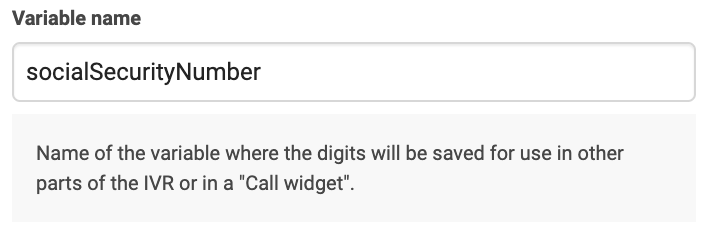
Sound that is played
Choose a sound to play for the caller. For BankID verification this should be something along the lines of: "Enter your personal number, 12 digits, and end with pound(#)". Since you record this sound yourselves you can customise it however you like!
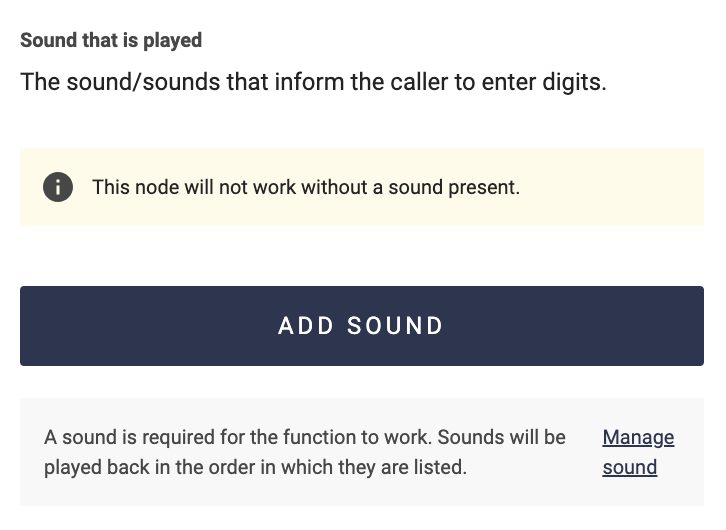
Minimum and maximum digits
Lastly you need to choose Min and Max digits. For BankID this should be set to 12 on both. We recommend to keep "Require caller to end with #" checked.
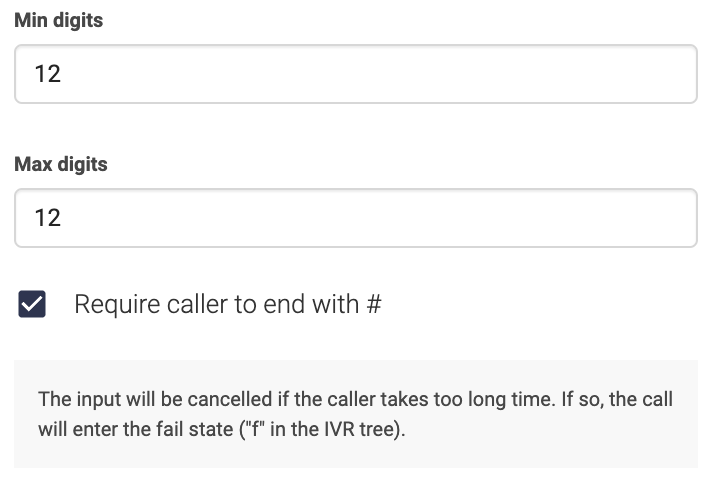
Verify a number with BankID
Add BankID node
Add BankID connection
This feature needs to be added from the App Directory before it shows up in the Advanced nodes list. Navigate to the Telavox admin portal and go to App Directory > All Apps > BankID.
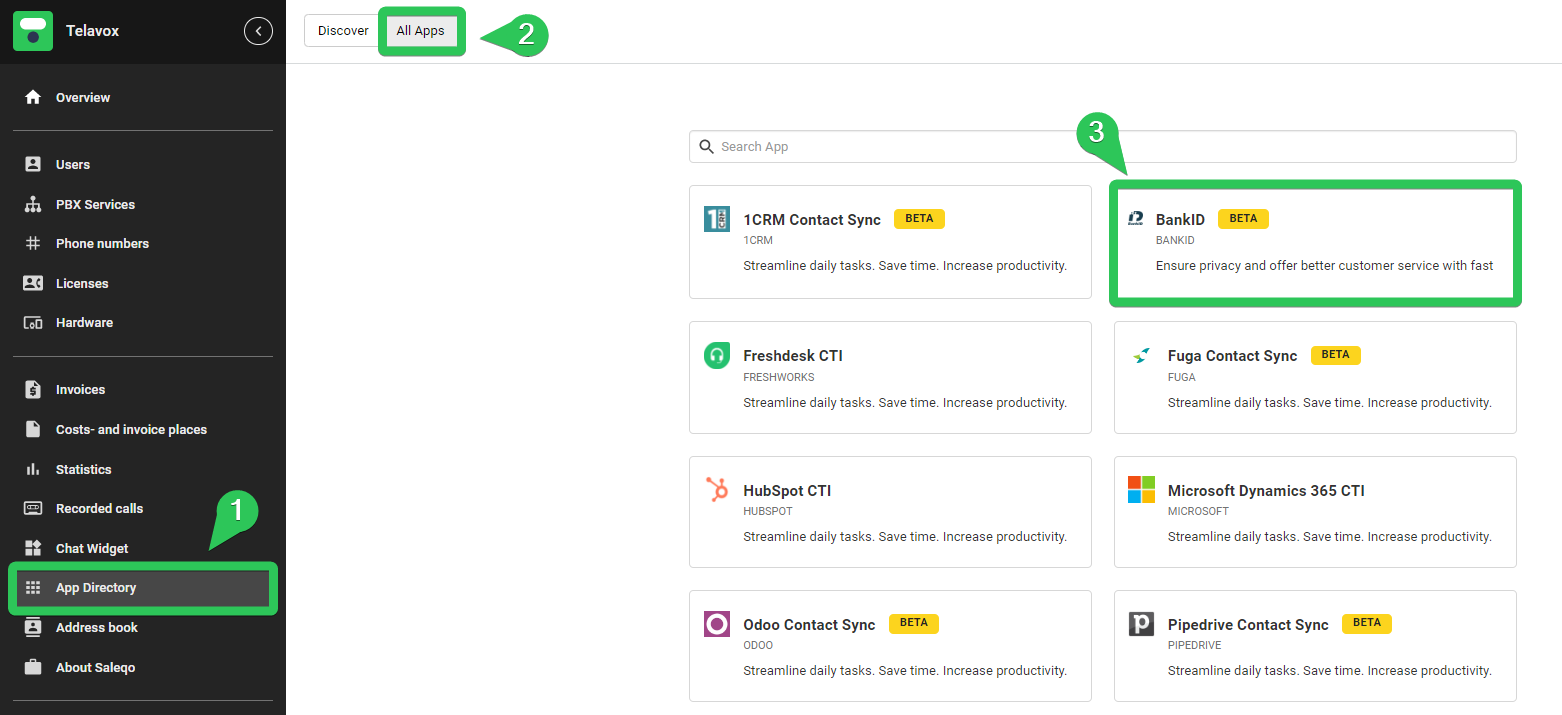
Press Add, choose a Title and upload your certificate key and password. (Title is used to differentiate multiple certificates if more are added in the future)
Now, choose an empty box in your IVR and click Advanced > BankID authentication to add the node.
This node will verify the social security number previously entered by the caller.
Variable name
Enter the name of the variable where the social security number has been saved.
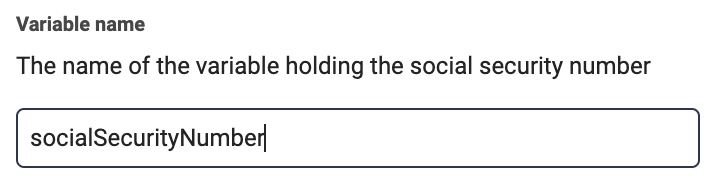
Sound for the sign prompt
Add a recording prompting the caller to open their BankID application to identify themselves.
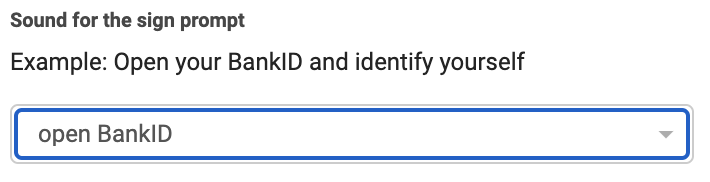
Certificate
Choose the certificate you uploaded when adding the BankID feature.
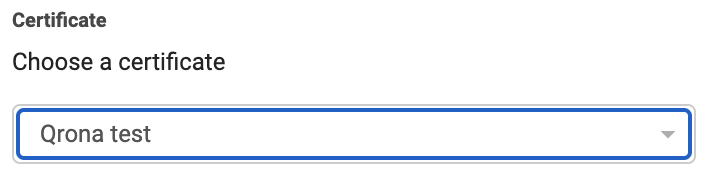
Agent’s view
An agent answering a verified caller can expect to see this in the call modal of the answered call.