I Telavox Admin kan du skapa och hantera dina egna Platser, Fakturaställen och Leveransadresser. Den här artikeln kommer att förklara vad dessa används till och hur du hanterar dem.
Nedan hittar du en kort förklaring av de termer som kommer att användas i guiden och vad dessa används till.
Plats
Genom att skapa en plats i Telavox Admin sparar du i princip en mall för en adress som du sedan kan tilldela till de fakturaställen och leveransadresser som du skapar. Det är viktigt att alltid börja med att skapa en plats eftersom den behövs för att kunna skapa fakturaställen och leveransadresser, och en plats kan användas för flera olika fakturaställen och leveransadresser.
Fakturaställen
Fakturaställen är ett sätt för dig att dela upp olika användare och tjänster på olika fakturor. Ett exempel på när detta kan vara användbart är om du har olika kontor i ett företag och vill att dessa ska faktureras separat. Olika fakturaställen används också om du har flera länder inom samma Telavox-miljö.
Leveransadresser
Detta är ett sätt för dig att skapa mallar för leveransadresser som du sedan kan tilldela olika användare. Dessa används sedan när vi skickar ut SIM-kort, hårdvara eller andra typer av leveranser till en angiven användare. Olika leveransadresser används också om du har flera länder inom samma Telavox-miljö.
Nedan förklarar vi hur du kan skapa och hantera Platser, Fakturaställen och Leveransadresser.
Platser
Börja med att logga in på Telavox Admin med ett Admin-konto
1. Klicka på Om *företagsnamn*
2. Klicka på Platser
3. Klicka på Lägg till plats för att skapa en ny plats
4. Klicka på pennan för att redigera en befintlig plats
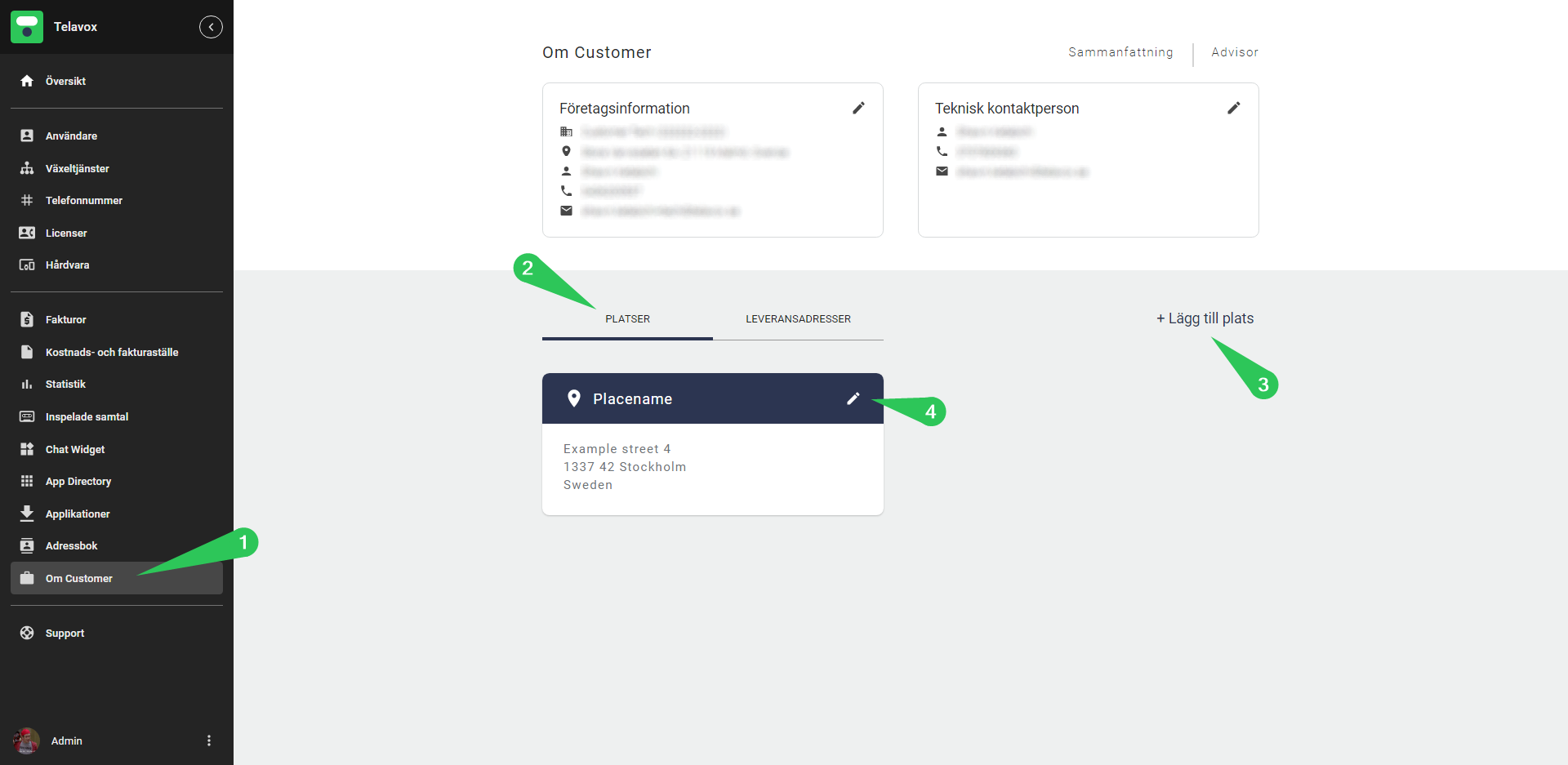
När du lägger till en ny plats (3) möts du av följande fönster.
Ge helt enkelt platsen ett unikt namn och adress och klicka sedan på Lägg till plats så sparas den i din lista över platser.
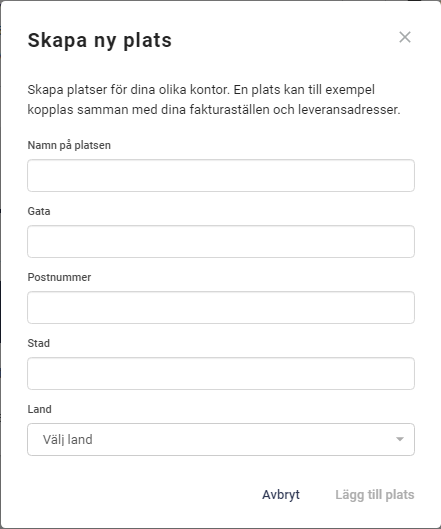
Fakturaställen
Innan du skapar ett fakturaställe, se till att du först har skapat en Plats med korrekt adress.
Börja med att logga in på Telavox Admin
1. Klicka på Fakturor
2. Klicka på Fakturaställen
3. Klicka på Lägg till fakturaställe för att skapa ett nytt fakturaställe
4. Klicka på pennan för att redigera ett befintligt fakturaställe
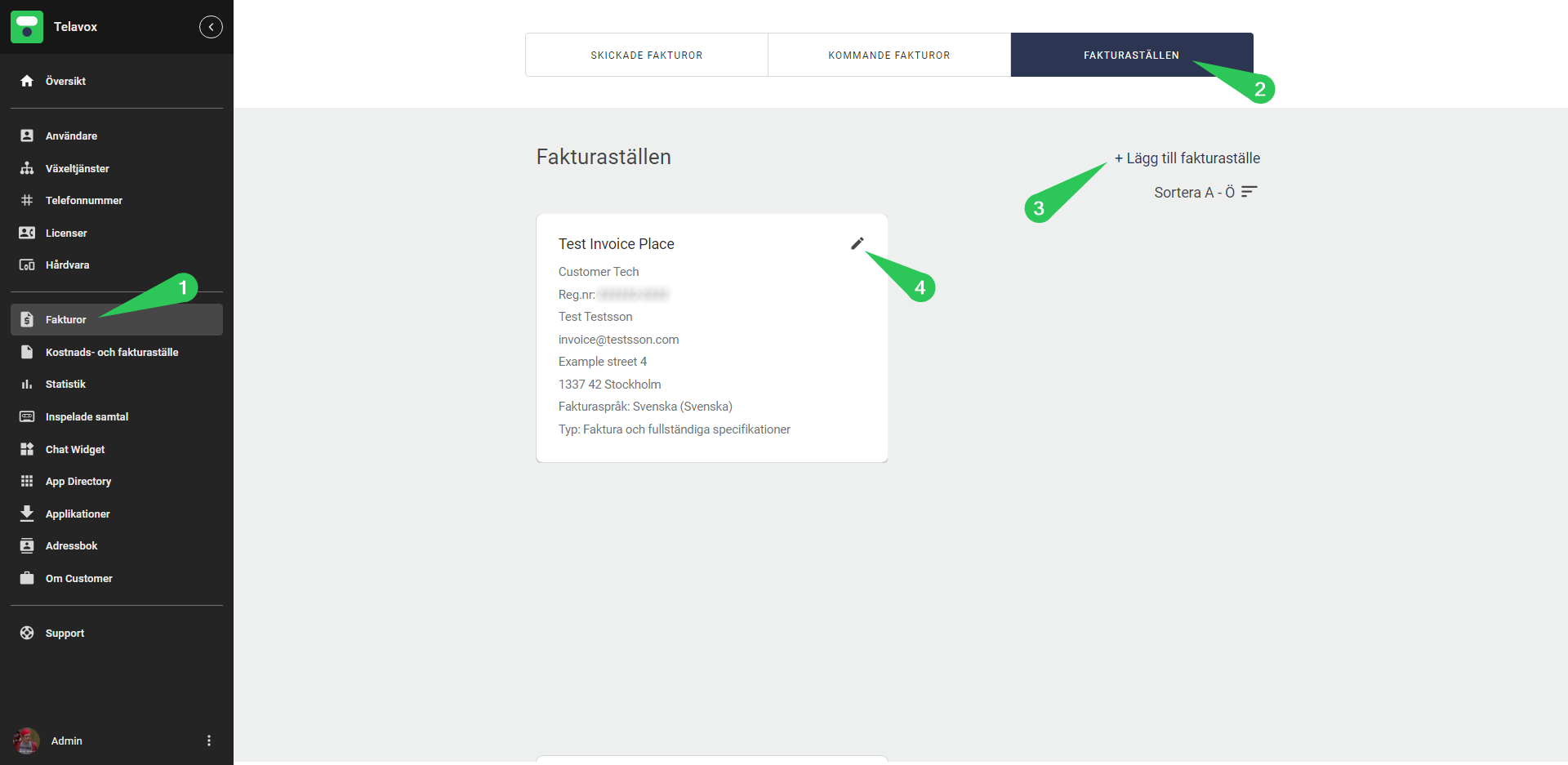
När du lägger till ett nytt fakturaställe (3) möts du av följande fönster. Observera att du måste scrolla i detta fönstret för att kunna se samtliga alternativ. Här kan du välja ett befintligt fakturaställe som mall och redigera det för att spara lite tid när du skapar nya fakturaställen. Välj ett land, vilket företag som ska ta emot fakturan och välj en adress (som skapas via Platser). Efter att ha scrollat ner kommer du även att kunna lägga till en e-postadress för fakturorna, välja vilket språk fakturan ska vara på och i vilket format du vill ha fakturan (fakturatyp). Slutligen kan du lägga till ett namn/titel på fakturastället och även en kontaktperson som hanterar fakturorna i erat företag.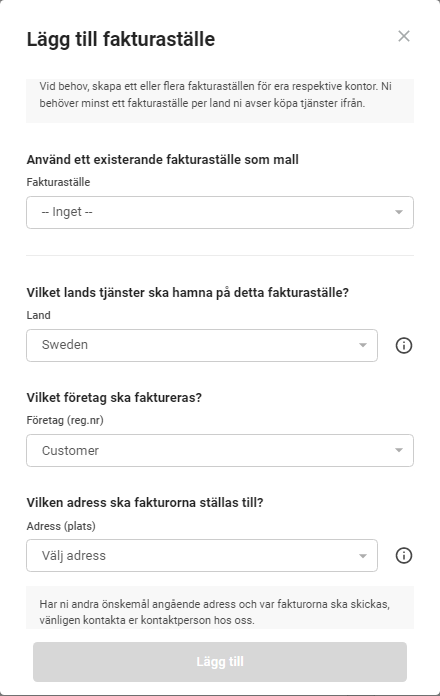
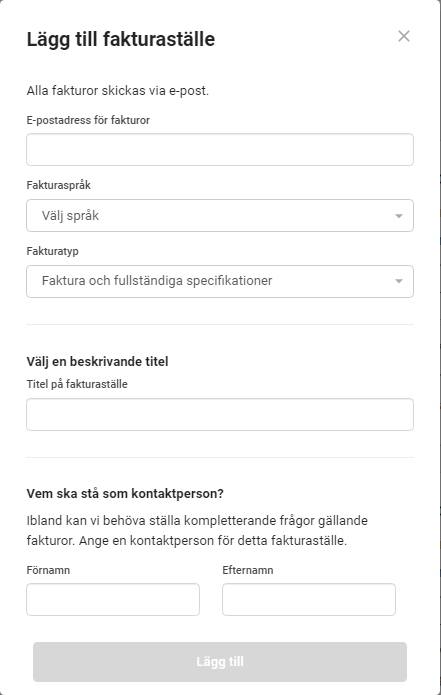
Leveransadresser
Börja med att logga in på Telavox Admin med ett Admin-konto
1. Klicka på Om *företagsnamn*
2. Klicka på Leveransadresser
3. Klicka på Lägg till leveransadress för att skapa en ny leveransadress
4. Klicka på pennan för att redigera en befintlig leveransadress
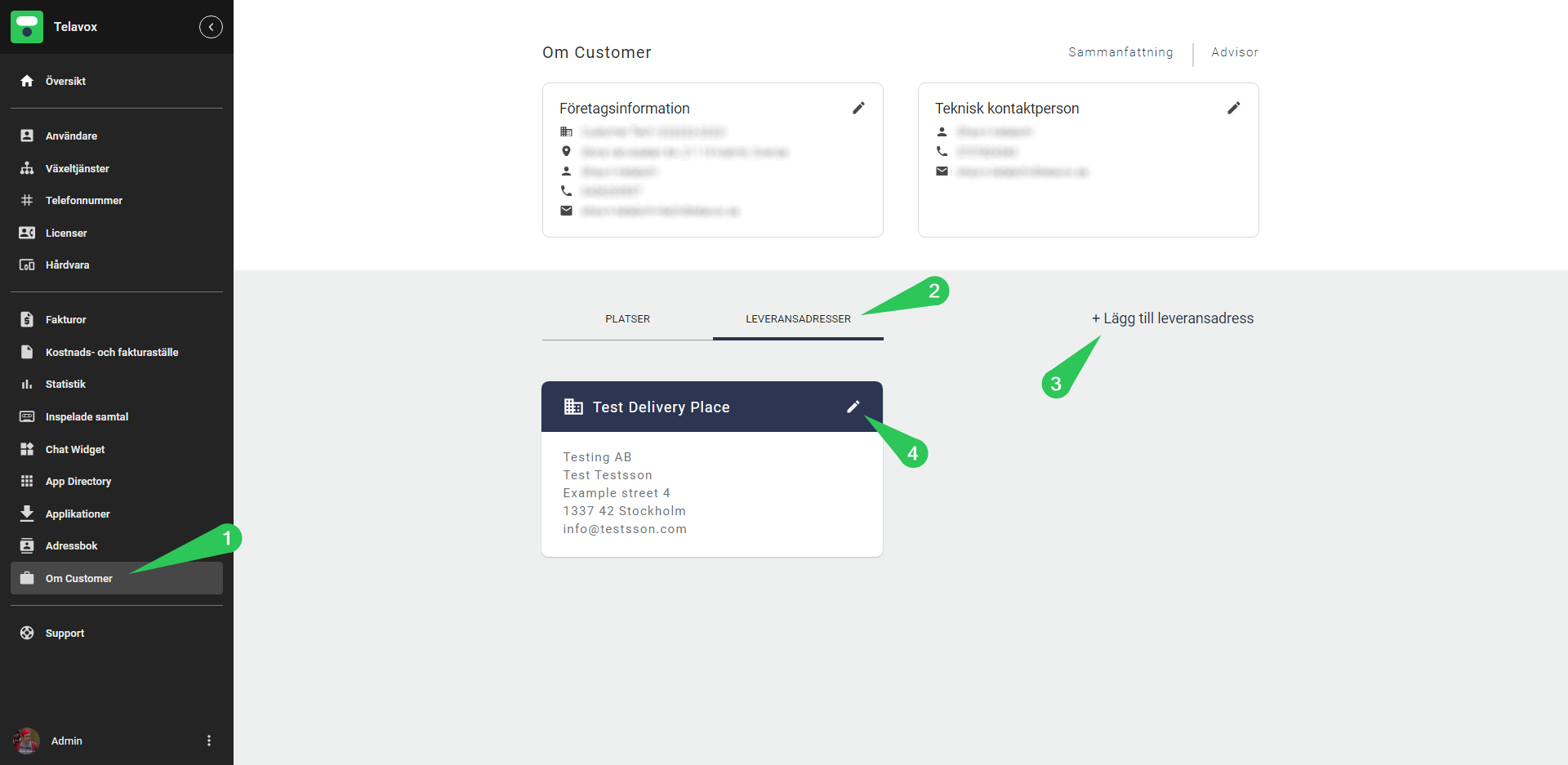
Lägg till en titel på leveransadressen, vilket företag den tillhör, förnamn, efternamn och e-post till en kontaktperson och sist en Plats som du tidigare har skapat.
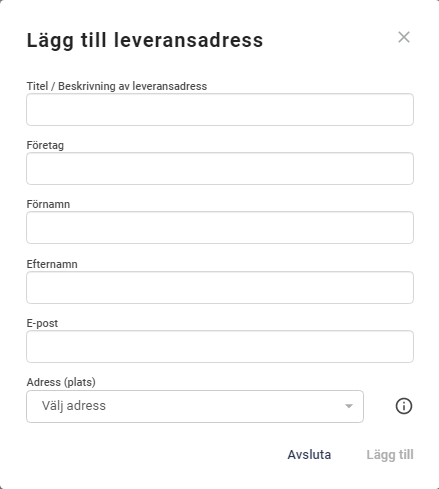
När du har skapat ditt fakturaställe och/eller leveransadress kan du sedan välja vilka användare och tjänster som ska kopplas till vilken faktura och leveransadress.
Välj fakturaställe och leveransadress för användare
1. Klicka på Användare
2. Klicka på Faktura och leverans
3. Välj en eller flera användare som du vill redigera dessa inställningar på (de måste tillhöra samma land för att de ska kunna masshanteras)
4. Välj ett fakturaställe
5. Välj en leveransadress
6. Spara dina inställningar när du är klar
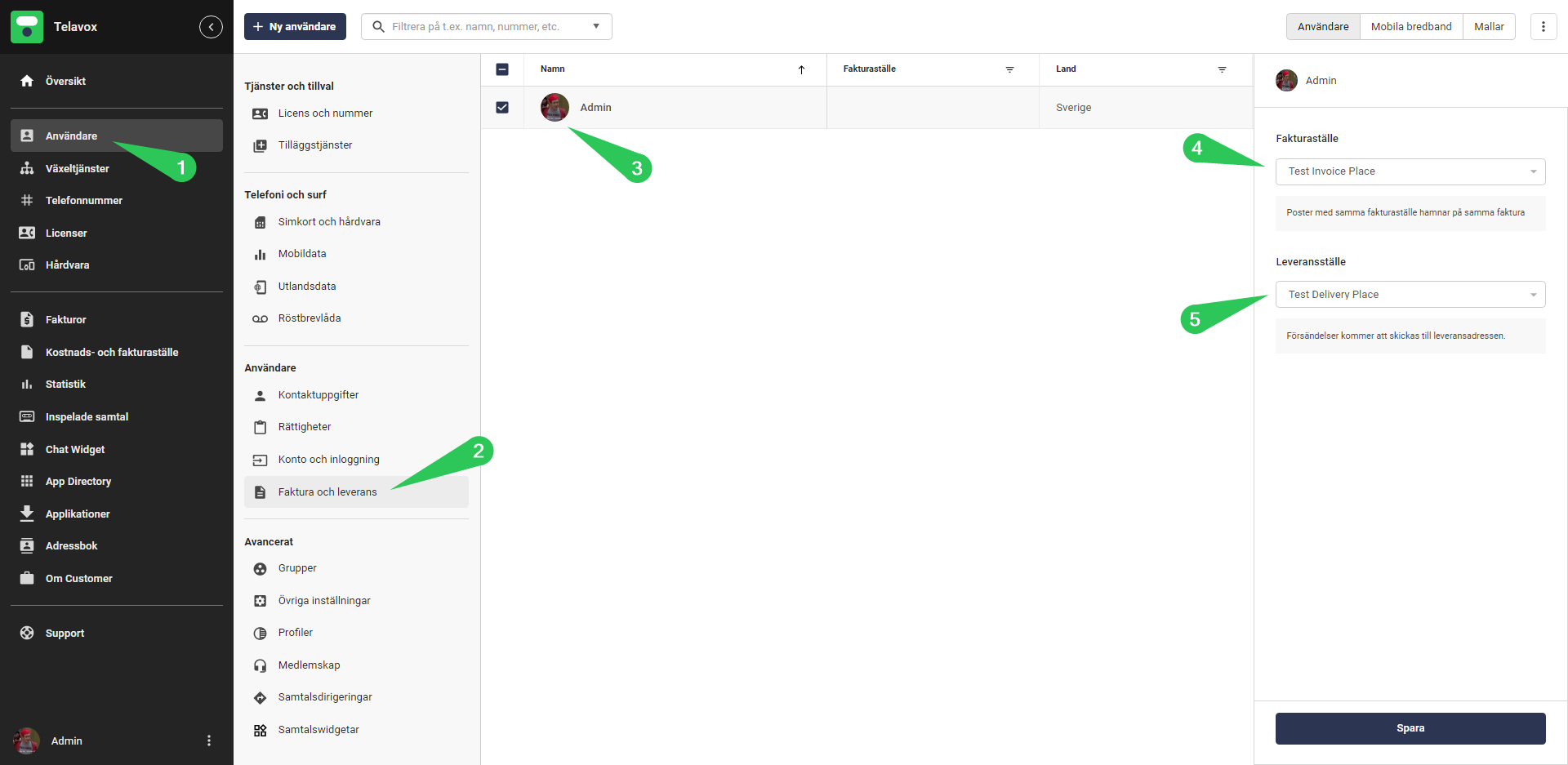
Välj fakturaställe för tjänster
(Såsom reserverade nummer, växeltjänster och delade röstbrevlådor)
1. Klicka på Kostnads- och fakturaställe (För att kunna komma åt detta från ditt användarkonto behöver du ha Ekonomirättigheten som du kan läsa mer om HÄR)
2. Välj en eller flera tjänster som du vill redigera dessa inställningar på (de måste tillhöra samma land för att de ska kunna masshanteras)
3. Välj ett fakturaställe
4. Spara dina inställningar när du är klar
