How to add a new user to Telavox?
Administrators can do this via the admin portal.
Follow these steps to add a new user:
1. Go to the Users tab.
2. Tap New User and then Create a User.
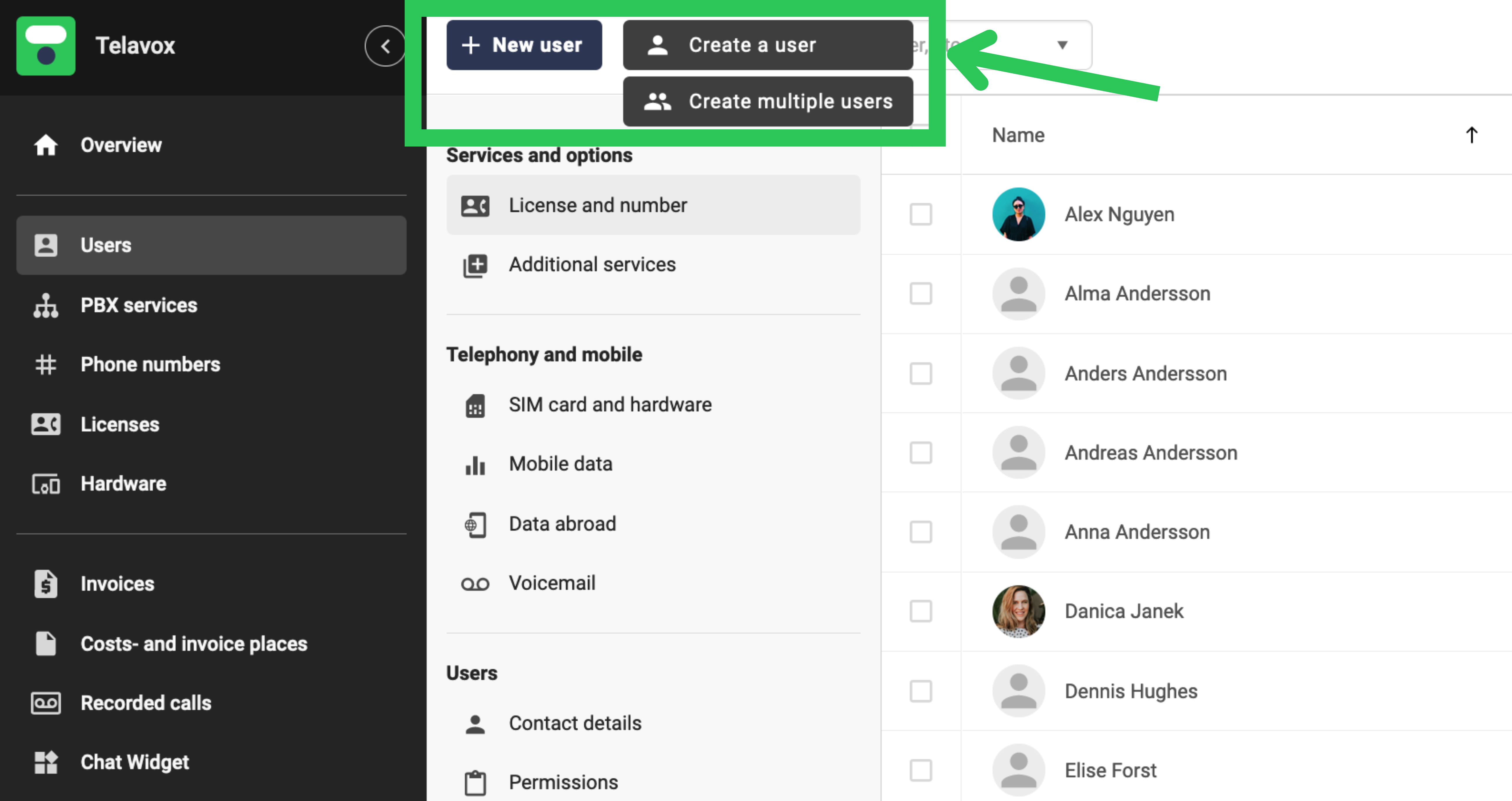
3. Fill in Name and email address.
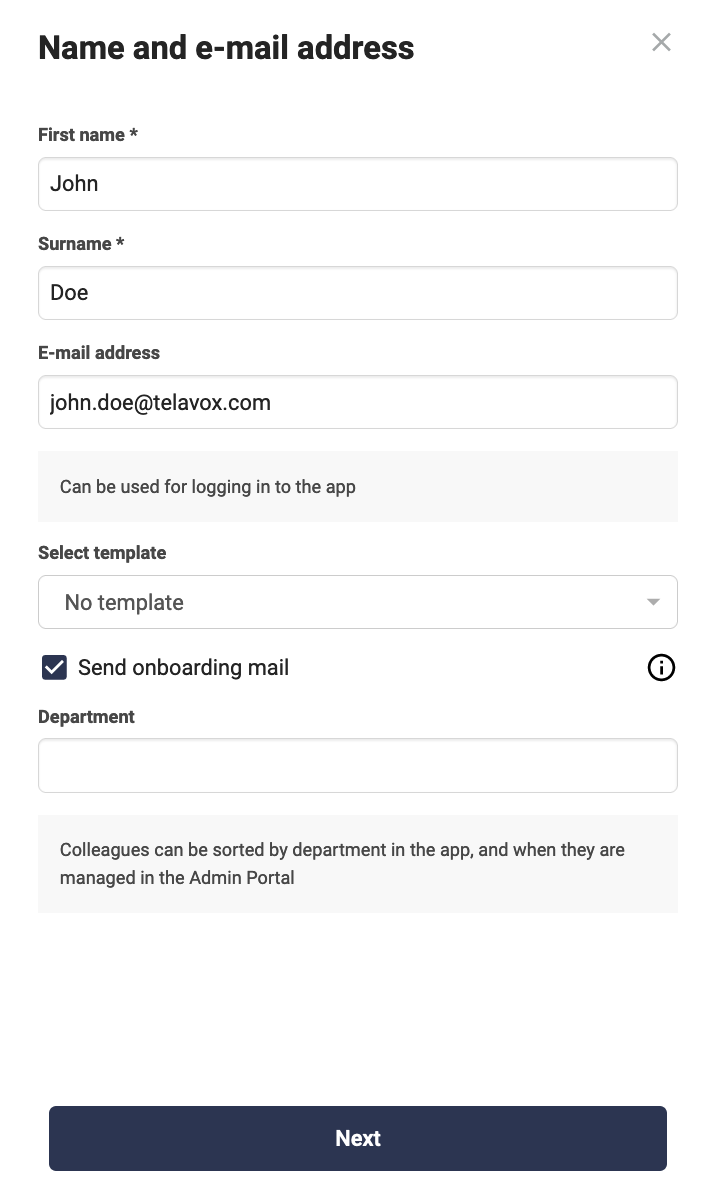
Email address is optional and can be added later if necessary via Account and login.
With onboarding mail, the user can choose his own password.
4. Select User License.
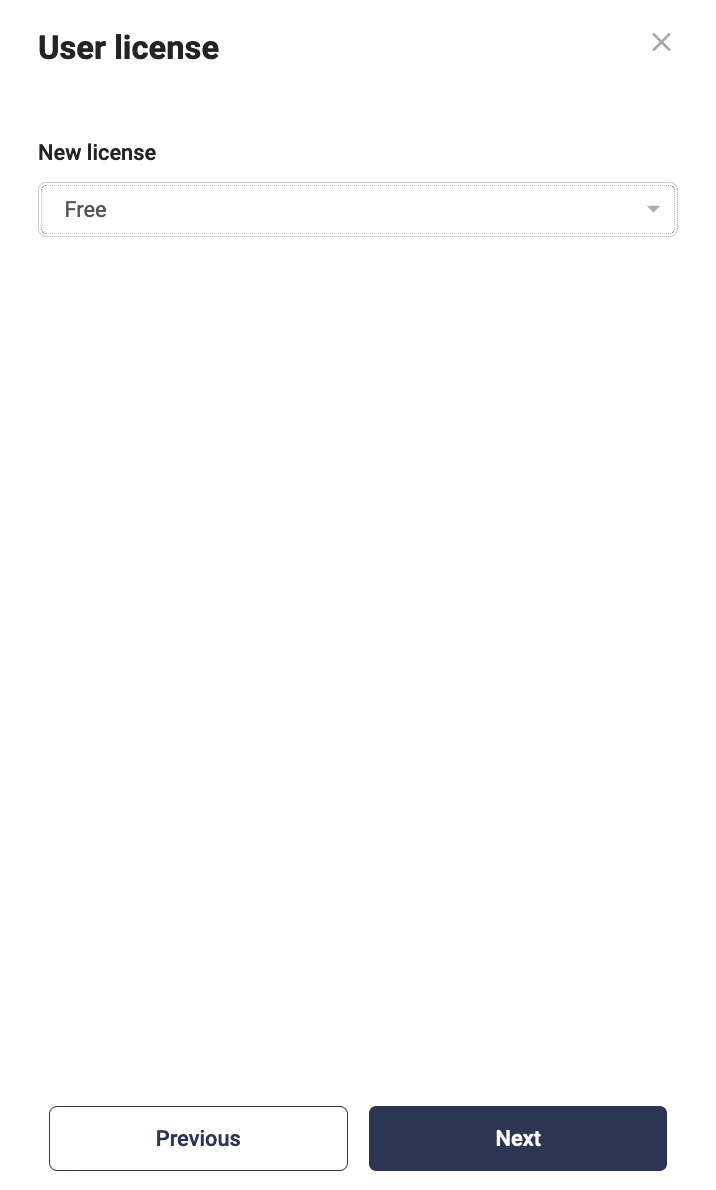
- Free = Users who can receive calls from the exchange on their private mobile number. (need to verify their mobile number via SMS).
- Fixed = Users who have their own landline number and can make outgoing calls (via softphone/mobile app) and choose which number should be displayed for outgoing calls (private mobile number can also be connected to the user).
- Mobile = Users who have a fixed number and a mobile number with a SIM card from Telavox. Mobile users can use mobile surfing and twin cards as Additional Service.
5. Select Phone number.
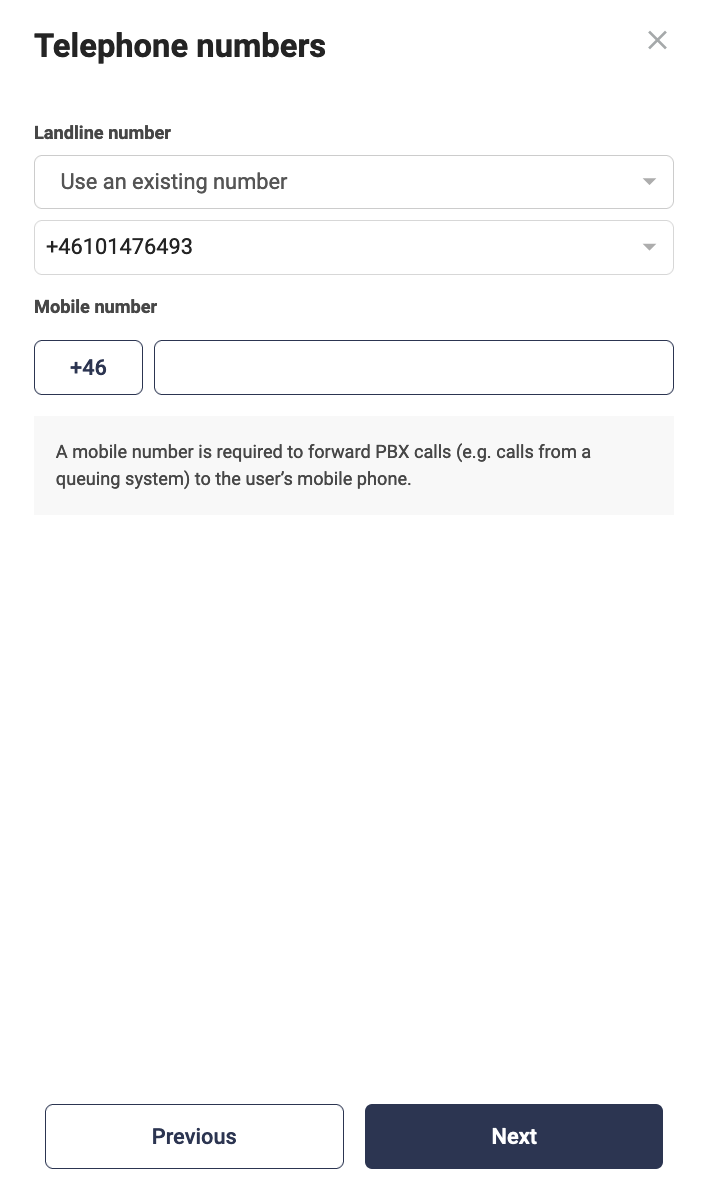
Buy a number = Choose a new number from our number pool.
Use an existing number = Choose a number that you have already reserved at the company or used before.
6. Select Additional service.
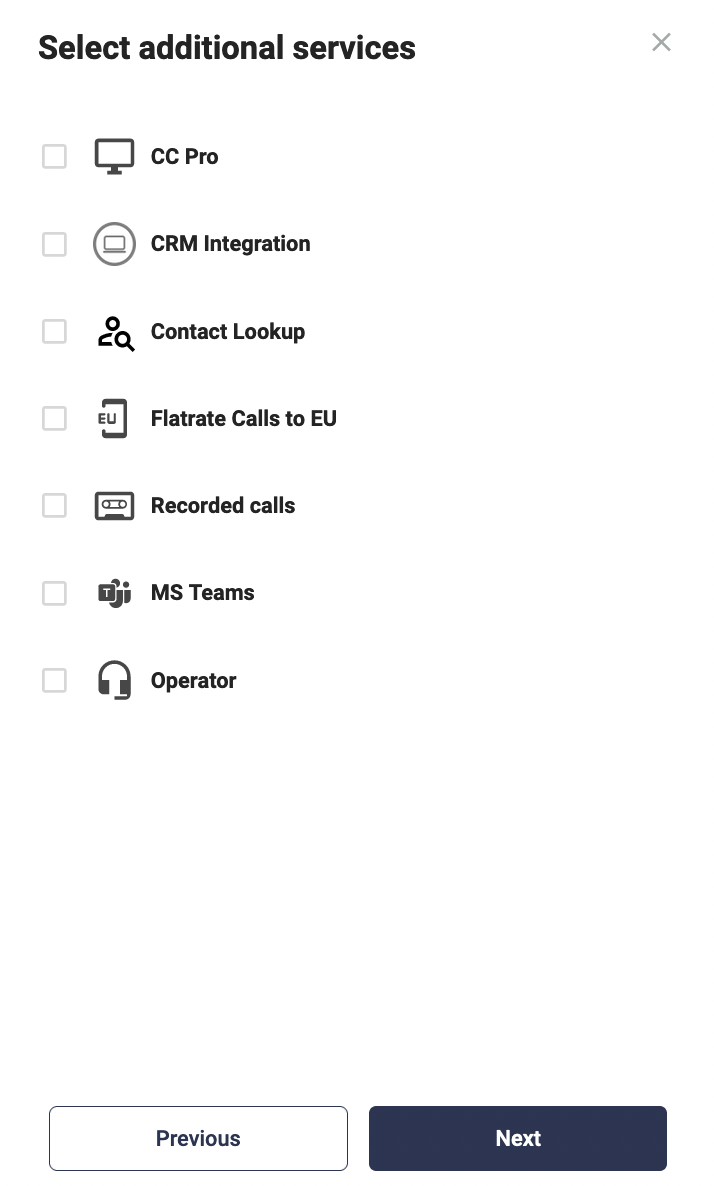
7. Then just Review and confirm the order!

When a mobile user is created, an order for a SIM card is automatically placed at your address.
Do you already have a SIM card that is not being used?
You can then activate the SIM card by going to SIM card and hardware. When you manually activate a SIM card for a new user, the automatic sending is stopped.
Keep in mind that the user can instead activate eSIM if the mobile phone supports it! The user does this himself via his own login in the Telavox app. See our article on how to order eSIM.